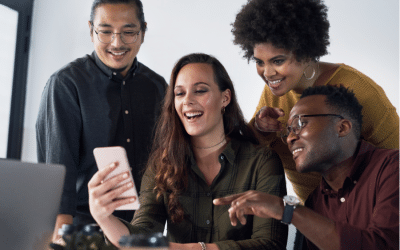You may or may not have heard about the handy Auto Unlock feature, which not only allows you to unlock your iPhone with your Apple Watch, but gives you the ability to unlock your Mac and securely approve app requests too – a total game-changer if you ask us!
Setting Up Your Mac
First up, make sure your Mac is compatible. Your Mac model should be from mid-2013 or later and running macOS Sierra. Here’s how to check:
- Click on the Apple icon located in the top right corner of your screen
- Select ‘About This Mac’ for an overview of your device
- Another way to check is to select ‘System Report’ in the ‘About This Mac’ menu
- Then click on Network > Wi-Fi. Locate the Interfaces category to see if Auto Unlock is supported on your device
Once you know your Mac is compatible, make sure that both your Wi-Fi and Bluetooth are enabled.
Setting Up Your Apple Watch
Firstly, ensure that you’ve logged into iCloud using the same Apple ID on both your Mac and Watch.
The next step is to check which version of watchOS you’re running:
- Navigate to Settings > General > About
- Enable two-factor authentication for your Apple ID
If you’re running watchOS 6 or earlier:
- Go to ‘System Preferences’ on your Mac
- Click on ‘Security & Privacy’
- Navigate to the General menu
- Select ‘Allow Apple Watch’ to unlock your Mac
If you are running watchOS 7 or later, the steps remain the same, however, there’s an additional requirement: ensure that you’re using a passcode with your Apple Watch. You can do this in the Watch app on your iPhone under Passcode or on your Watch under ‘Settings’.
Approving App Requests
Users running watchOS 6 or later have the option of approving app requests. This feature will automatically be enabled once Auto Unlock is active, so there are no extra setup steps involved. Whenever an app requires authentication, all you have to do is double-click the side button of your Apple Watch, this includes viewing passwords, unlocking preferences and approving app installations.
And voila – you can now wake up your computer just by wearing your Apple Watch in the same room, no more passwords required!
Source: The Verge