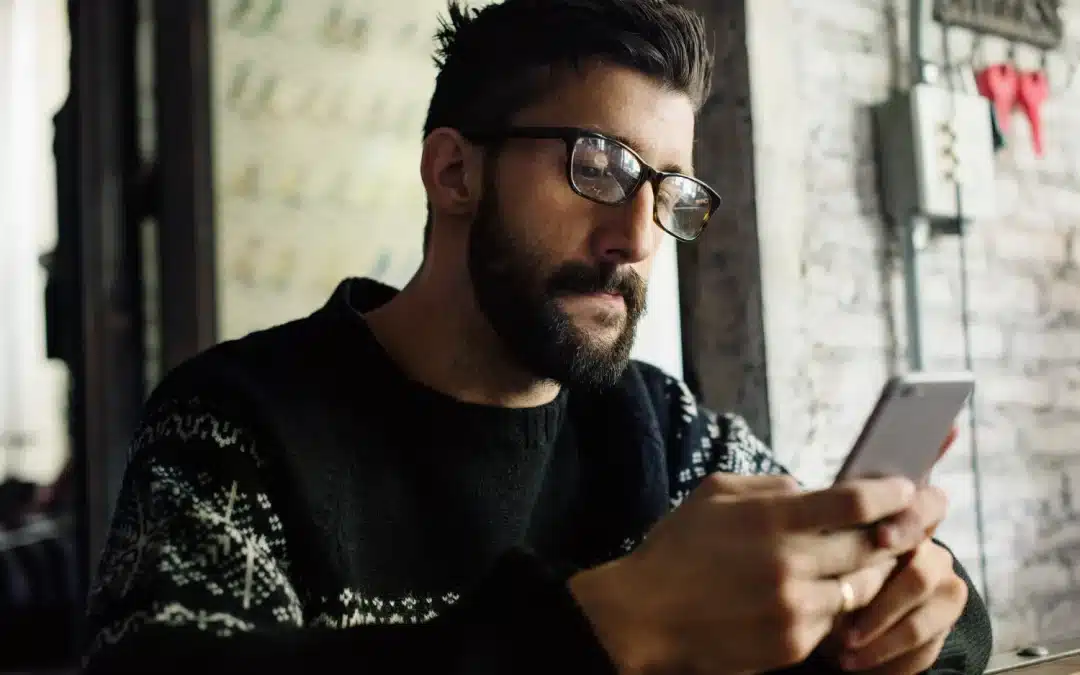1. Live Text in Video
In iOS 18, Apple has extended the Live Text feature, allowing you to interact with text in videos. Previously available only in images, Live Text now lets you copy, translate and even look up information from text shown in video clips. Imagine watching a tutorial or presentation and being able to pause and copy text right from the screen—super convenient for notes or translations!
How to use it: Pause any video, tap on the text and interact with it like you would in a photo.
2. Enhanced Widget Interactivity
Widgets have been an integral part of iOS for a while, but in iOS 18, they get a major upgrade. You can now interact directly with widgets without opening the full app. This includes everything from marking tasks as complete in your to-do list to controlling your music and even responding to messages—straight from your home screen!
How to use it: Long-press on a widget to reveal quick actions or swipe through to access additional functionality.
3. Smart Notifications
iOS 18 introduces Smart Notifications, which prioritize notifications based on your habits and activity patterns. If you tend to ignore certain types of alerts during work hours, your iPhone will learn that and prioritise more relevant ones. This feature cuts down on distractions and ensures you only see the most important alerts when you need them.
How to enable it: Go to Settings > Notifications > Smart Notifications and customise it based on your preferences.
4. Adaptive Focus Mode
Focus Mode has been a great tool for minimising distractions and iOS 18 introduces an adaptive version that automatically shifts based on your location, activity, or time of day. For example, your phone can automatically switch to ‘Work Focus’ when you arrive at your office or activate “Fitness Focus” when you start a workout.
How to use it: Head to Settings > Focus and choose Adaptive Focus to set triggers based on your routine.
5. FaceTime with Gesture Control
iOS 18 adds a futuristic twist to FaceTime by incorporating gesture controls. You can now perform certain actions to trigger reactions during calls, like giving a thumbs-up or waving. This feature makes FaceTime more interactive, especially during group calls or meetings and adds a fun way to communicate without having to speak.
How to enable: During a FaceTime call, simply make a gesture like a thumbs up or down and the feature will respond automatically.
6. Visual Lookup in Messages
If you’ve ever wanted to identify something in a photo someone sent you, iOS 18 has a great tool for that. Visual Lookup in Messages allows you to tap on any image shared in the Messages app and get detailed information about objects, landmarks, plants, animals and more, right within the conversation.
How to use it: Tap on an image in a message and select Look Up to see relevant information about what’s in the picture.
7. Advanced Privacy Control
Apple continues to push privacy boundaries with iOS 18. The new Advanced Privacy Control feature allows users to manage app tracking permissions more granularly. You can now set apps to access your location, camera, or microphone only for a limited time or during specific activities, giving you more control over your data than ever before.
How to manage: Go to Settings > Privacy & Security > App Permissions and adjust each app’s access in detail.
8. Offline Siri Commands
In iOS 18, Siri can now process more requests without needing an internet connection. Basic tasks like setting timers, creating reminders, adjusting settings, or playing music can be done offline. This makes Siri faster and more reliable when you’re in low-coverage areas or trying to preserve your data.
How to try it: Simply ask Siri to perform a basic task when you’re offline and it will execute the command instantly.
9. Screen Sharing in Messages
Screen sharing has been part of FaceTime, but iOS 18 now allows you to share your screen directly in the Messages app. This is especially useful for troubleshooting with friends, showing off something on your phone, or collaborating without needing to switch to a video call.
How to use it: While chatting in Messages, tap the Share Screen option under the “+” menu and your contact will be able to see your screen in real-time.
10. App Library Customisation
For users who want even more control over their home screens, iOS 18 lets you customise the App Library. You can now rearrange categories, hide certain app groups and even create your own folders within the App Library for better organisation and quick access to your most-used apps.
How to access: Go to Settings > Home Screen & App Library to enable customisation options.
iOS 18 is packed with hidden features that make your iPhone more powerful, intuitive and fun to use. From interactive widgets to enhanced privacy controls, these small but impactful upgrades offer a smoother, more customisable experience. Whether you’re using your iPhone for work, play, or staying connected, these hidden gems can help you get the most out of iOS 18.