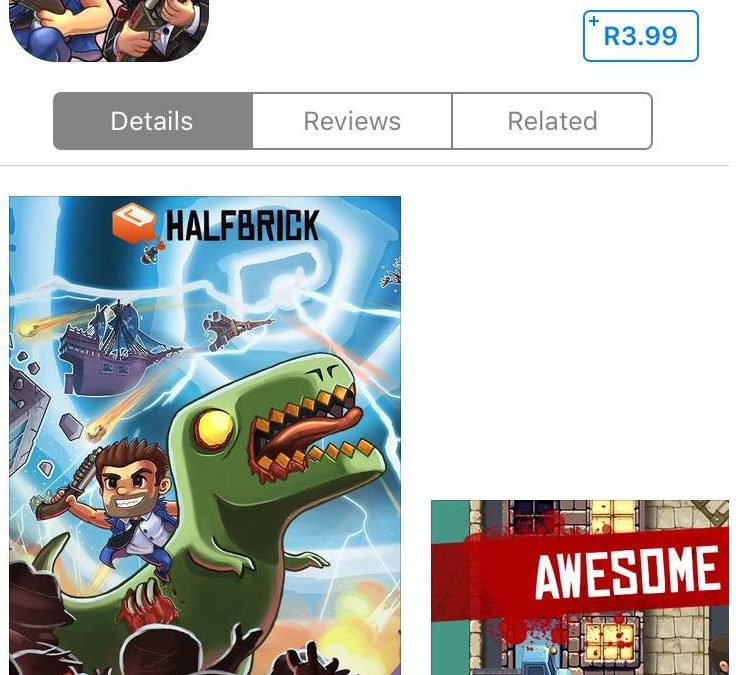As parents or guardians, we know that most kids these days have mobile devices or access to them, particularly for safety reasons and educational purposes. Even with our own iPads and iPhones, the apps are particularly useful for keeping the little ones occupied while commuting. They help our kids learn everything from basic drawing, reading and writing to learning about dinosaurs, planets and animals.
With a wide array of apps available, you might want to consider the suitability of certain apps for your kids.
Here’s how you can do it:
Apple’s App Store has a category specifically designed for kids under 12 and they’re geared towards ensuring age-appropriate apps are accessed. The Kids category is broken down into “Kids 5 & under“, “Kids 6 -8”, and “Kids 9-11”.
The apps found here already adhere to the requirements set out by the Children’s Online Privacy Protection Act. This includes limiting the user journey “out of the app” to another website with “parental gates” and requiring apps to receive parental consent when it comes to accessing personal information.
Apple has also introduced the ability to disable in-app purchases by labelling each app on the store that has an in-app purchase functionality.
Each app in the App Store also has an Age Rating; this can be seen in the top right, above the app title as seen below. You can always glance at the suitability based on this rating.
In addition to the provided ratings, you can also Enable Restrictions. Restrictions will allow you to do prevent your kid from installing and deleting apps and will let you disable in-app purchases; block certain websites and lock down on privacy settings.
To enable restrictions, open the Settings app and choose General -> Restrictions. Now tap the “Enable Restrictions” button at the top of the window. You will be prompted to enter a four-digit Restrictions Passcode. This pass code lets you change the Restrictions settings, so make sure your kid doesn’t know it! You might want it to be different from your device passcode too.
Once you’ve set a passcode, Restrictions are turned on. If you want to change your Restrictions settings, simply go back to the Settings app, choose General -> Restrictions, and re-enter your Restrictions passcode.
Another effective way of ensuring your kids safety is to Block Websites. iOS’s Restrictions let you block websites so that your kid can’t visit them via Safari. To enable this feature, ensure you’ve Enabled Restrictions as described earlier. Then, open the Settings app and choose General -> Restrictions. Tap the Websites button under the “Allowed Content” group. The following list of options will display: All Websites, Limit Adult Content, and Specific Websites Only.
Tap “Limit Adult Content” and iOS will block most well-known adult websites automatically. Now tap “Add a Website” under the “Never Allow” group and type in the URL of the website you want to block (such as www.facebook.com).
While apps can provide much enlightenment and can do wonders in terms of learning, ensuring that your kids are safe with a device that allows them access to anything at a click of a button can be a bit worrying. We hope these app tips have helped you to ensure that only suitable apps are loaded on your kids iPhone or iPad.
Sources: