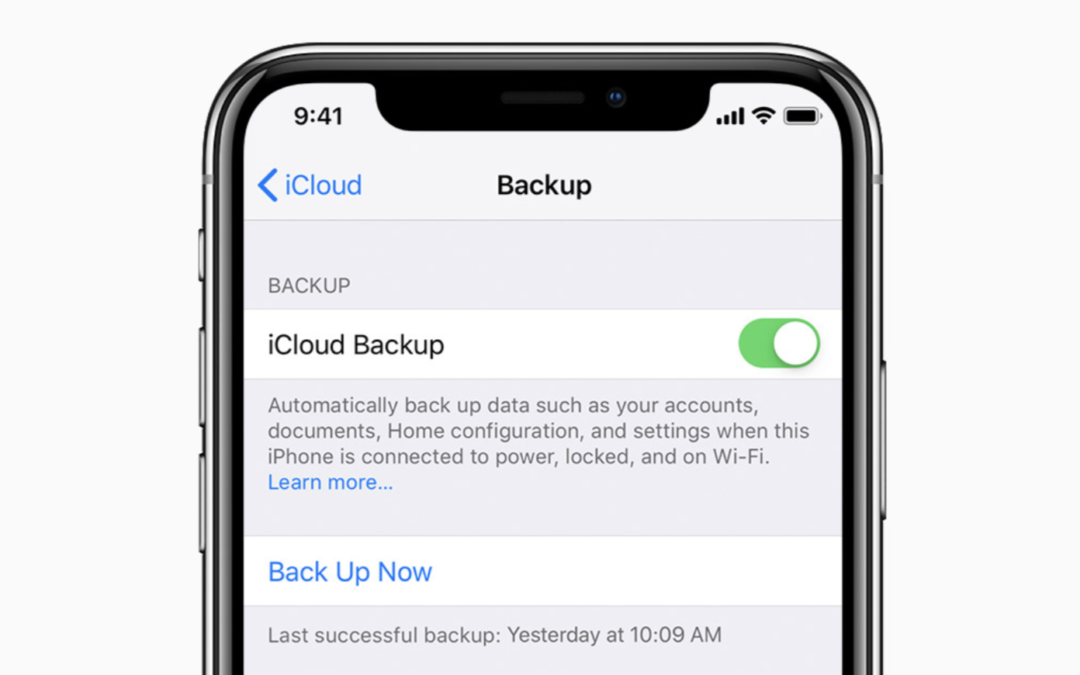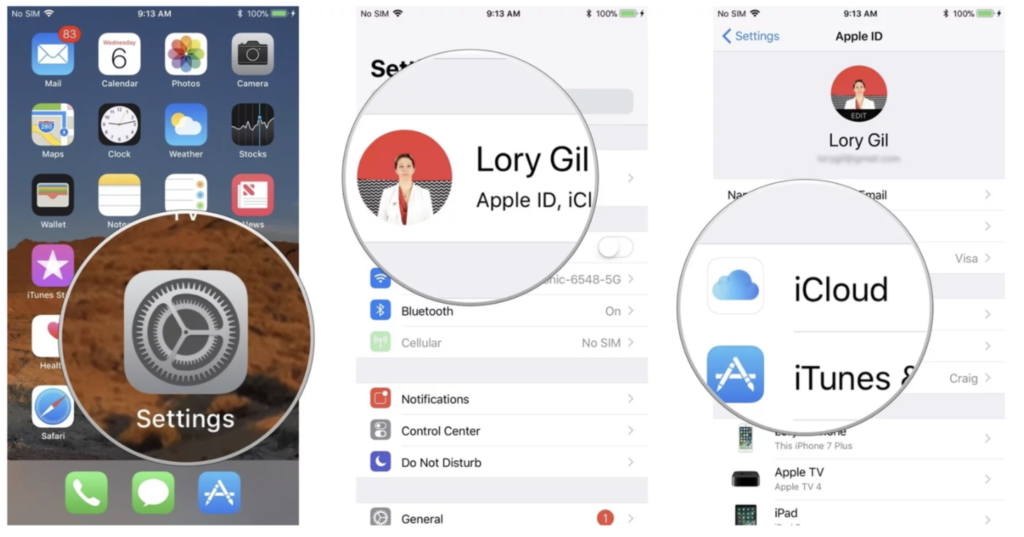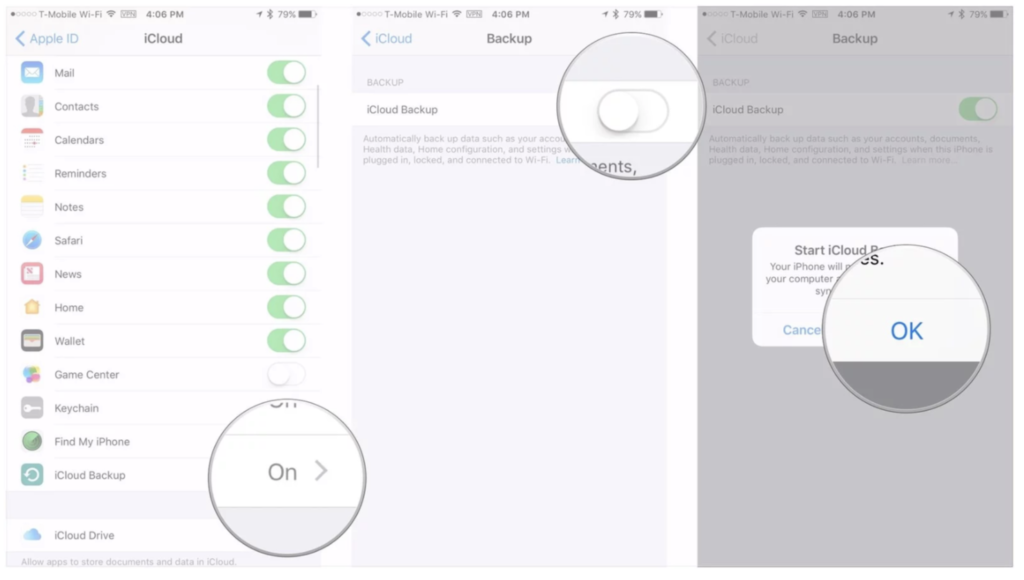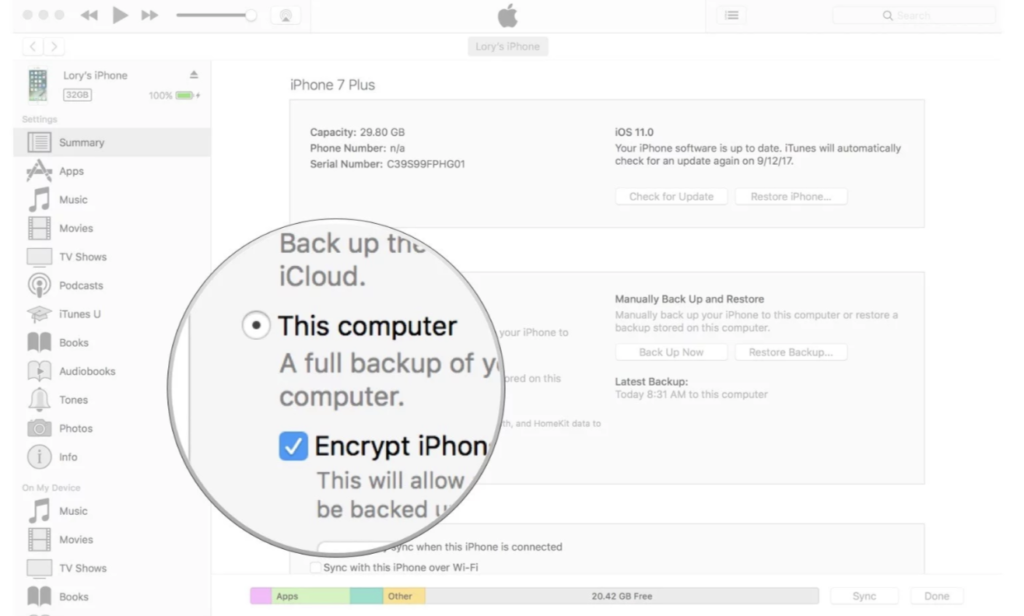Our iBabies contain all our most precious memories, valuable messages, health data, documents and other important data. How can I ensure I don’t lose it all, you ask? Here’s all you need to know about backing up your iPhone.
Two things to remember when backing up your iPhone is that you can either use iCloud or iTunes on your computer – It’s up to you! The only difference is iCloud backups are stored in iCloud and iTunes backups are stored to your computer. Most people prefer to back up using iCloud, because they will be able to access it anywhere using Wi-Fi.
How to backup your iPhone using iCloud:
First things first is to make sure your iCloud backups are ENABLED for your iCloud to make regular backups of your data. Here is how to enable it:
- Open Settings on your iPhone
- Tap your Apple ID at the top of the screen
- Tap iCloud
- Tap iCloud Backup
- Flip the switch next to iCloud Backup on
- Tap OK.
Your iPhone will now regularly (every 24 hours), while connected to Wi-Fi and plugged in to charge, backup automatically. If you have never done a backup before and you have now switched it on, it might take a while to backup – So don’t be alarmed if it takes some time!
How to enable iTunes backups
If you do not fancy backups in iCloud, rather use iTunes and backup your data to your computer. Here are the steps to follow:
- Connect your device to your computer
- Open iTunes
- Click on the device icon next to the category dropdown menu on the left side of the iTunes window
- Select Summary from the sidebar
- Select This computer under Automatically Back up
- Tick the box for Encrypt [device] backup to ensure that your passwords, health, and HomeKit data is backed up. You’ll have to create a password to protect your encrypted backups. The password will be automatically stored in Keychain.
- Click Done when you are finished.
Sources:
Not very tech savvy and still struggling? It’s okay, we get it! Bring your iBaby over to your nearest The Real Repair Company and we will help you out.