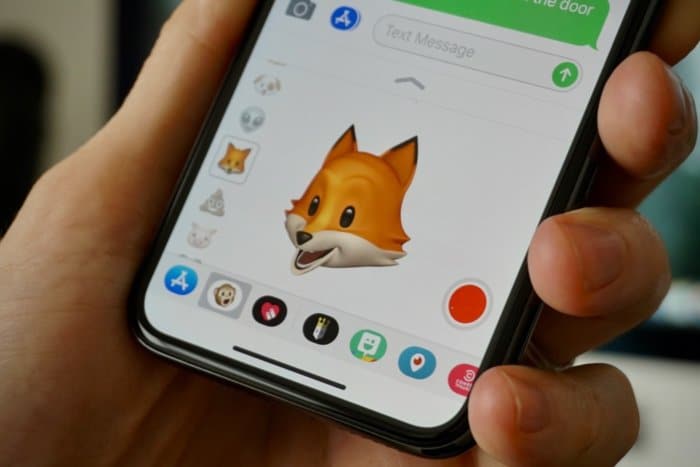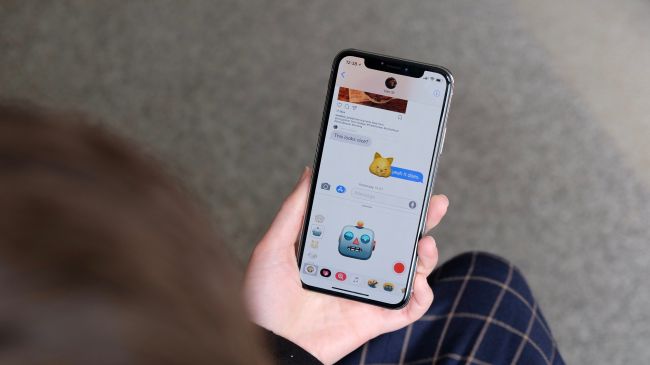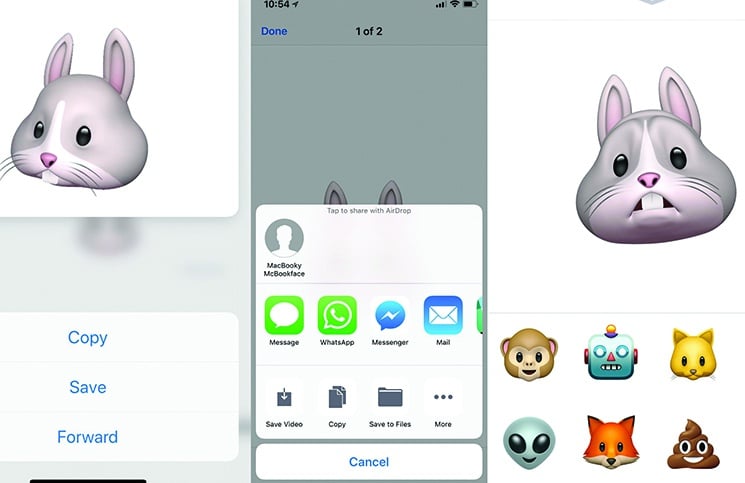No one will ever forget the anticipation that was felt by millions of Apple fans all over the world for the release of the iPhone X and all its fantastical new features. One of the most exciting features is the adorable Animoji. In this article, we’re going to delve a little deeper into this very cute, but very advanced feature, which has become a major selling point for the iPhone X.
What are Animoji?
According to Tom’s Guide, Animoji is an app inside Messages that allows you to send animated images of 12 emoji-styled characters (including a unicorn and fox). Using the iPhone X’s face detection software, the facial expressions of the animated emoji characters become your facial expressions. Meaning – you become the emoji!
At the moment you can only access them through the iPhone X, as they utilize the phone’s TrueDepth camera, which includes a cluster of front-facing sensors, cameras and projectors – to map out and monitor the user’s face.
How to Record an Animoji
- Open Messages.
- Add the recipient details in the To field.
- Tap the icon for Apps (the A beside the text input bar).
- Choose the monkey icon from the collection of icons at the bottom of the screen.
- Scroll through the Animoji options on the left until you find one you like (this can be changed later if you change your mind).
- To see the Animoji slightly larger you can tap on the up arrow just below the iMessage field and the Animoji section will move up to fill the screen.
- Hold up the phone and look straight at it – if your face isn’t in view you will see a yellow box – position your phone so your face is in line with the box.
How to Send an Animoji Sticker
According to MacWorld you don’t need to send a screen recording – you can also send an Animoji sticker, which is basically a photo of yourself.
- As above, open Messages and add the recipient details in the To field.
- Tap the icon for Apps (the A beside the text input bar) and choose the monkey icon from the collection of icons at the bottom of the screen.
- Choose an Animoji.
- Look at the iPhone X and pull a face that represents how you feel.
- Touch the Animoi until it flickers and then ‘unsticks’.
- Hold the Animoji and drag it up into the message field. This will automatically send the Animoji sticker to the recipient.
How to Save an Animoji
If you’d like to save one of your hilarious videos you can save it as a video file. Simply tap and hold on the Animoji video until a menu appears, then tap on Save. The video will then be added to your Camera Roll and sync to all your devices.
Stay tuned for more Tips & Tricks from our Knowledge Base to make the most out of your iBaby!
Sources:
TechRadar
Tom’s Guide
iMore
MacWorld
Image Sources:
MacWorld
TechRadar