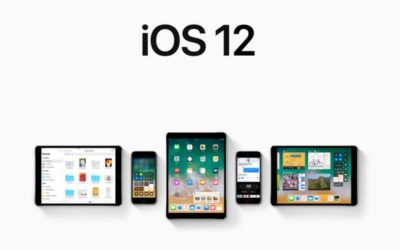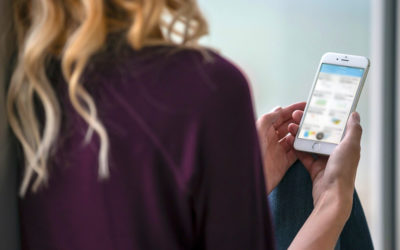We cherry pick only the best apps for our precious iPhone. So the moment an app stops responding or begins to shut down unexpectedly, we naturally get quite irritated.
But this is no reason to panic. It’s quite easy to restore any of your third party apps and this usually resolves any problems you might be experiencing. The apps that come with your iPhone however cannot be removed. Just bear in mind, reinstalling an app will typically delete its user data and personal settings.
Here are a few simple options if you have an unresponsive app on your iPhone, iPad, or iPod touch.
- Restart the app by double clicking the home button and then flicking the app up to close it. Then reopen it again.
- Restart your device by turning it off completely or by holding the home button and power button in simultaneously until the Apple logo appears, then release and your device will reboot.
- Check that you are using the latest version of iOS by opening the App Store and tapping updates. If updates are available, then tap ‘Update All’. If prompted, enter your Apple ID password.
- Delete the app by holding on the app’s icon for a couple of seconds (hold until the icons jiggle), then tap the x in the top left corner of the app icon and tap delete.
We hope this has helped you with unresponsive apps. If not, you can call an Apple Doctor technician at 0861 237 263 or you can immediately book your device in for an assessment.
Source: support.apple.com