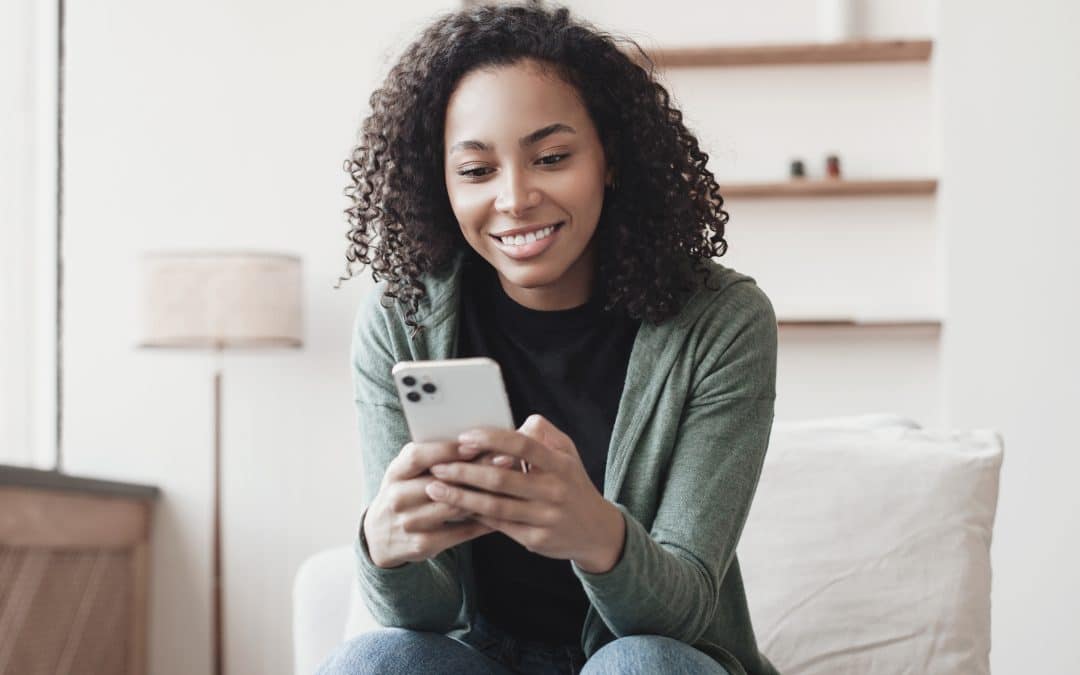Guess what! Your iPhone is now equipped with an innovative addition: StandBy mode. This clever functionality transforms your device’s screen into a nifty smart display while charging. With the always-on display feature of the iPhone 14 Pro models, StandBy is even more convenient, but don’t worry if you don’t own the latest iPhone model. It is compatible with all devices eligible for the iOS 17 update.
Let’s dive into how you can get started and leverage StandBy mode. The following steps were demonstrated on an iPhone 14 running the iOS 17 public beta. Ready?
- Getting started is a breeze. Simply put your screen to sleep, switch your phone to landscape mode, and place it on charge. No matter how you choose to charge your device—whether it’s wired, wireless Qi, or MagSafe—it all works seamlessly. You can effortlessly set your iPhone on a charging stand in landscape mode or plug it in, rotate it sideways, or prop it up.
- Upon receiving the prompt to begin using StandBy, tap Continue, and you’ll be whisked straight into the StandBy mode without any complex setup process. Once in StandBy, you’ll discover three fundamental options to explore: a widget view, photos, or a clock face. Easily navigate through them by swiping left to access your desired choice.
- Personalising the widget view is a cinch! Long-press either the clock or calendar, and if prompted, unlock your phone. Once you’re in, you have the freedom to customise both sides of the display, which, interestingly, are smart widget stacks. To add a widget to the stack, tap the plus icon situated in the upper left corner of the screen. And if you wish to remove widgets, simply tap the minus icons, just like you would on your iPhone home screen. By default, your phone will cycle through the widgets, attempting to show what it thinks you’d like to see at different times. However, you have the flexibility to toggle this feature on and off according to your preference.
- For a personalised touch to the photo view, simply long-press the middle of the screen. Within this view, you can enhance the experience by tapping the plus icon, allowing you to select a specific album to showcase on the screen. In the absence of a selected album, the phone will automatically display the Featured Photos, which are prominently highlighted in the For You tab within the Photos app.
- Discover an array of five unique styles within the clock view, with the added bonus of customisability for most of them. Effortlessly scroll through the various styles by swiping up and down on the screen. To unlock the customisation options, simply long-press the middle of the screen. For an added touch of personalisation, tap the white circle located in the lower right corner. This action will allow you to change the colour palette associated with the selected clock style, giving you even more control over the look and feel of your StandBy mode.
- You can also access some basic StandBy options in the settings menu. Navigate to Settings > StandBy to access the StandBy mode settings. Here, you have the option to toggle StandBy off entirely if desired, and you can also adjust the notification settings for when the mode is enabled (notifications are turned on by default). Within the StandBy settings, you can also choose to disable Night Mode. This feature alters the screen to a red tint when you’re in a dark room, preventing excessive brightness that might be uncomfortable for your eyes. By adjusting these settings, you can tailor the StandBy experience to best suit your preferences and needs.
StandBy comes with an additional nifty feature, conveniently tucked away from any settings menu. When you utilise this mode with certified MagSafe chargers, your phone cleverly remembers your preferred view for each specific charger. This means you can easily set up a widget view in the kitchen and opt for a serene clock face on your nightstand—customising the experience based on your preferences becomes effortless and entirely up to you.
Source: The Verge