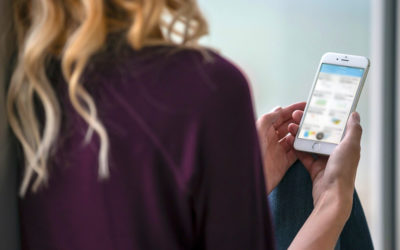We have selected the top tricks for your iPhone that you probably don’t know about. Here are the iPhone tricks you need to know!
1. Super fast charge
We’ve all been there! You’re in a rush and your battery is low and you simply can’t turn it off because the power required to restart your iPhone could be more that the extra charge you’d get while your phone is off.
For a quick charge before heading out simply put your iPhone in Airplane Mode. This will allow it to charge a bit faster because your iPhone has radios that run Wi-Fi, cell phone signal and Bluetooth all competing for power.
Note: Airplane Mode turns off all incoming and outgoing signals so you won’t get any text messages or phone calls.
How to: Swipe from the bottom of your Home Screen to open the Control Center. Then tap the airplane icon.
2. Next level compass
The iPhone Compass app has a built-in level. So if you’re OCD and you need your pictures to hang perfectly, just use the built-in level.
How to: Go to the Compass app and swipe left on the Compass screen to reveal the electronic spirit level.
3. Invert colours
Instead of turning down the brightness to save battery power you can simply invert the screen colours. This works better at maintaining the necessary contrast to see the screen quite clearly. The colours should be inverted so the white background is black and the text stands out in a bold white. Your phone will produce less light but the contrast will ensure reading is still pleasurable.
Your eyes and your iPhone battery will thank you for this nifty trick!
How to: Go to Settings -> General -> Accessibility and turn on “Invert Colours”.
4. Say bye to banner notifications
So you think you’re in control when you’re the one swiping from one picture to the next in your gallery when suddenly an embarrassing text comes through when you show your friends pictures from your latest vacation!
To avoid such a cringe-worthy moment, simply swipe from right to left on your iPhone and the banner will disappear immediately.
Alternatively you can set which banners you want to see. You can set them by application, account or even by sender if you know it’s only one person’s texts you always need to hide.
How to: Settings -> Notifications
5. Increase your screen size
Instead of straining to see what is displayed on your iPhone, here’s a quick way to make everything a bit bigger on your screen.
How to: Settings -> Display & Brightness -> View -> Display Zoom