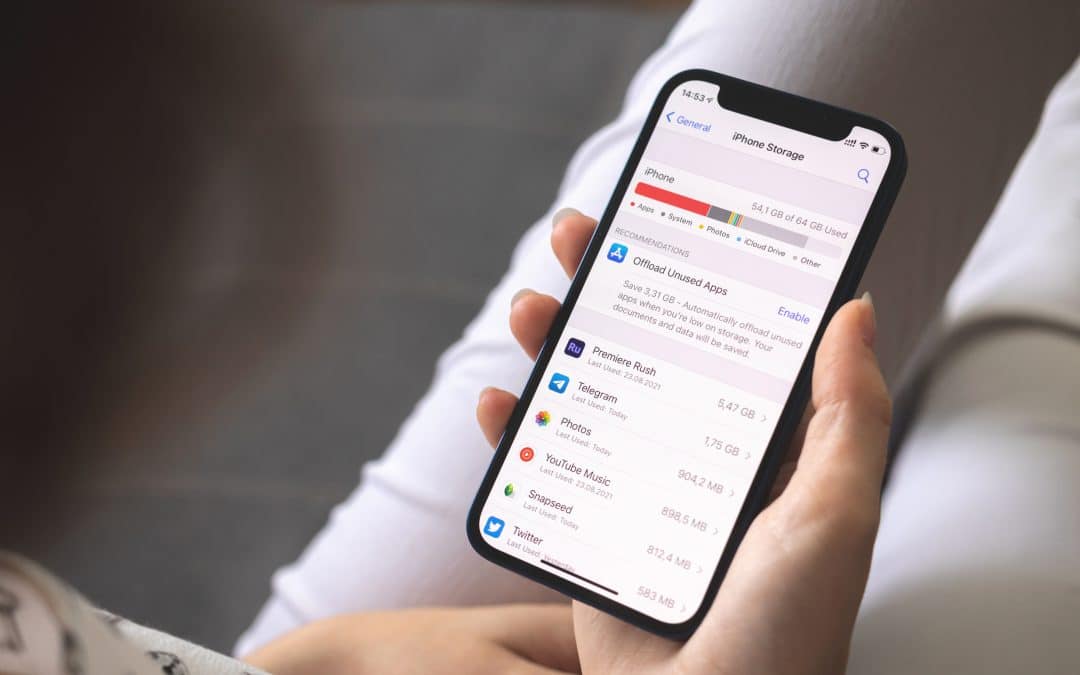We understand that your iBaby is so much more than just a phone – we store our photos, music and books, not to mention the apps we use daily for work, ordering groceries and transportation just to name a few.
So we get that there is nothing more frustrating than suddenly running out of storage when you need it the most, but don’t fret – here are 5 quick and easy things you can do to free up more space:
Firstly, Check What’s Taking Up The Most Space
Head over to Settings, click on General, and select iPhone Storage. Here you’ll find a breakdown of the apps, photos, and files taking up space so you can start deleting accordingly. Aim to delete at least 2GB of storage so you have some space available to take more photos and install new apps.
Cloud Storage Is Your Friend
As you’ve probably noticed, your photo and video files take up a substantial amount of space on your device. If you’re not ready to delete these forever, backing up your files to a cloud storage service like Apple’s iCloud could be your saving grace and you’ll rest easy knowing that you can still access them once deleted from your iPhone.
Your first 5GB of iCloud storage is free, but if that isn’t enough, you can get 50GB for only R14.99 per month with more upgrade options available thereafter.
After you’ve deleted your files, note that Apple stores the pictures you’ve deleted in the past 30 days in your Recently Deleted folder in your Photos app. It will still be taking up space until you’ve permanently deleted it from here too.
Another handy trick to know is that you can set up your iPhone to save smaller images while storing the original high-resolution images in iCloud, also saving you some space. Go to Settings > Photos and make sure Optimize iPhone Storage is turned on.
Delete Or Offload Apps You Don’t Use
When you do have some time to spare, do try and delete or offload apps you no longer use or want. Apple, being the geniuses they are, gives you the option to view when last you used certain apps, just go to General > iPhone Storage to make this process quick and easy.
If you don’t want to lose data associated with the app (Candy Crush, am I right?), you can easily offload the apps instead which will ensure that your documents and data will still be available when you reinstall it. Head on over to Settings > General > iPhone Storage, click on the app and select Offload App.
While you’re at it, prevent your iPhone from running out of space in the future by heading to the App Store option under Settings and switching on the Offload Unused Apps.
Remove Other Files Stored On Your iPhone
Often times data and documents stored within an app on your phone can be what’s taking up the most amount of storage space. Find out if this is the case by heading over to Settings > General > iPhone Storage and clicking on an app. You’ll find out how much space is taken up by both Documents and Data and the App Size itself. So instead of deleting an entire app, you can delete specific eBooks, close tabs in your closer or remove podcast episodes you most likely have forgotten about anyway.
When In Doubt, Clear Your Cache
If you’re in a crunch, something as simple as clearing your web browser cache can give you a bit more space. Just note that you will be signed out of websites if you do decide to go down this route.
If you’re using Safari, go to Settings > Safari > Clear History and Website Data
If you’re using Google Chrome, open up the browser and click on the three dots at the bottom. Tap on History > Clear Browsing Data and you’ll find a list of what you can clear. You’ll be able to select options that will let you delete browsing history, cached images and files, cookies and site data, saved passwords and autofill data, or you can just delete everything. You can also delete your browsing history from the last hour, the last 24 hours, a week, the last four weeks, or from all time by clicking the appropriate option under Time Range. After you’ve made your selections, click Clear Browsing Data at the bottom.
Sneaky Hack: Use Snapchat To Take Photos
If you’re out and about and you want to take pictures but don’t have the time to clear up some space, you can use Snapchat to take and store both videos and photos since the app saves its Memories in the cloud. We love a good hack!
Source: The Verge