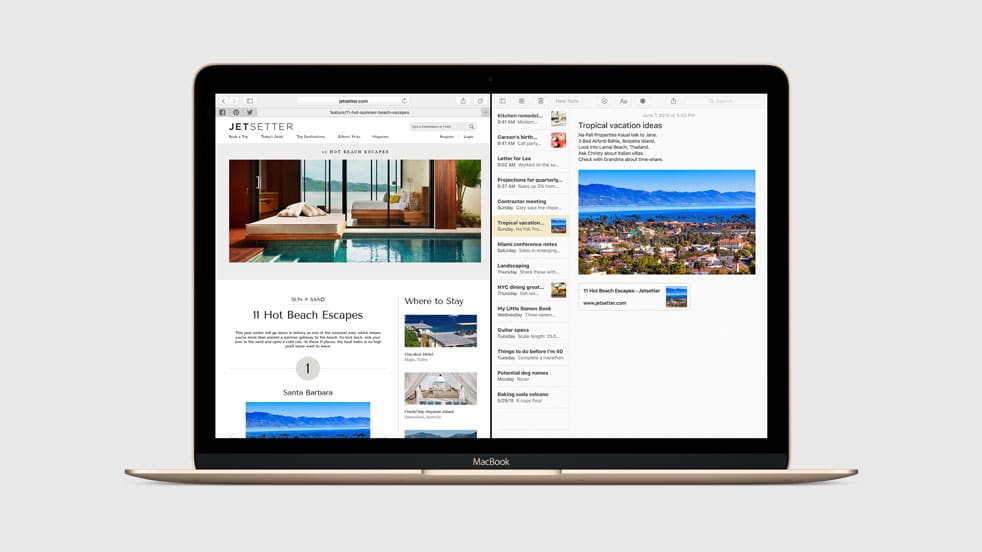As many of us navigate the trials and errors of working remotely, one such tribulation may include a reduced workspace or working from a laptop rather than a desktop. With multiple projects and tabs open at any one time, it may be tricky to keep track of each with an overcrowded screen, but Mac users are afforded the benefit of a new update that allows one to easily split your device’s screen into various organised sections, without having to link up with additional and bulky external monitors.
To get started with Split Screen mode, you will need to ensure that your MacOS is up to date (MacOS Mojave or later). Next, open the windows that you want included in the split-screen layout. These windows can include documents, browsers, apps and more. Bring one window to the front and locate the window control icons in the shape of three red dots in the top left corner – red, yellow and green.
Hover over the green dot and a short menu will appear. Select either “Tile Window to Left of Screen” or “Tile Window to Right of Screen.” You’ll now see the selected window fill a portion of the screen, either left or right based on your selection.
You can now select your second window and repeat the process, this time selecting the opposite side of the screen to tile so that the windows don’t overlap. You can then play around with the split-view display to suit your needs. You can drag the black divider between the windows to increase or decrease the ratio between the two windows. You can also swap their positions by clicking and dragging the title bar of one window to the other side of the screen. If the windows appear too small, you can adjust your screen resolution until they are at your desired size.
A point to remember is that Split View hides your menu bar. Simply drag your cursor to the top of the screen and hover and the menu for the app will appear. When you’re finished using Split View or want to resume to regular fullscreen windows, either click on the green dot of each window again, or simply press “Esc.”
Split View is an easy tool that allows you to work more quickly and see all the information you need without swapping between windows or setting up a second monitor. We hope that this brief rundown made the #WFH struggle just a little easier!
Source: DigitalTrends.com