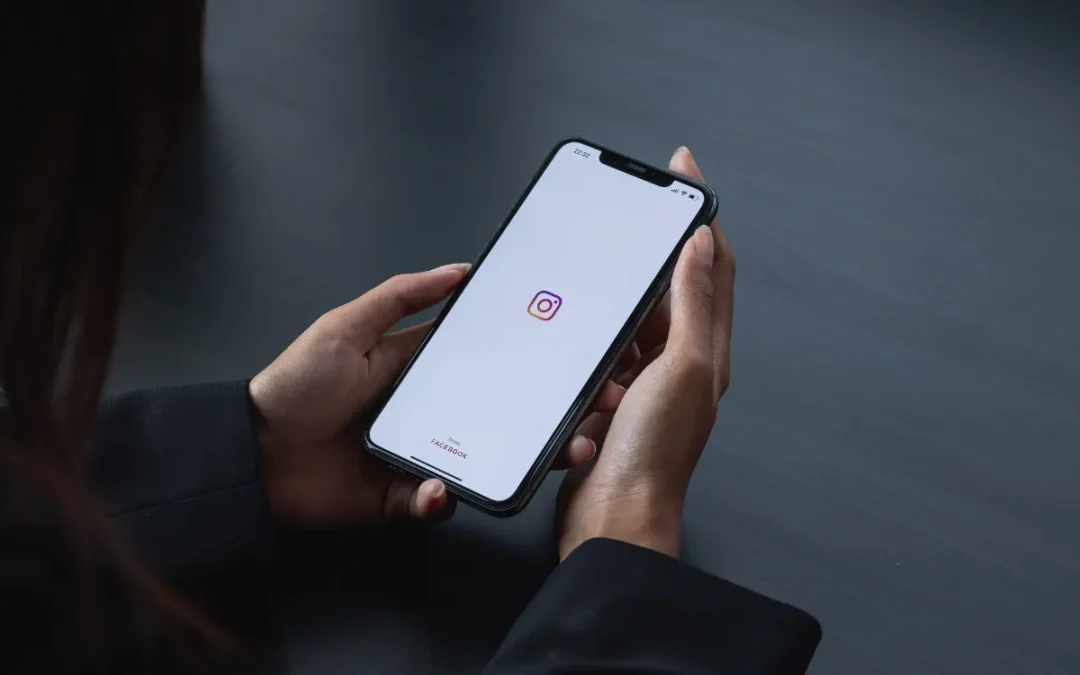If your Instagram is glitching, or you simply want to spring clean your searches for the New Year, it’s easy to delete your Instagram cache on both iPhone and Android.
Clear Your Instagram App Cache on Android
The process might differ depending on your Android device, but the steps below should give you a general idea of how to clear your cache.
- First, launch the Settings app on your Android device.
- Scroll down to Apps.
- In your Apps list, find Instagram and tap it.
- Choose Storage.
- Now, in the bottom right corner tap, Clear Cache.
Clear Your Instagram App Cache on iPhone
On an iPhone, you’ll easily be able to clear your Instagram cache. However, you will be prompted to uninstall and reinstall the app, so be sure you know your login details before you proceed.
- First, find the Instagram app on your iPhone’s Homescreen.
- Tap and hold the app to delete it. If you have an older version of iOS, you may need to tap the X and then tap Delete.
- On newer versions of iOS, you’ll need to tap and hold the app and then select Remove App from the menu. Then, tap Delete App again in the prompt.
You’ve successfully uninstalled Instagram. To re-download it, visit the App store, follow the prompts and, login with your details.
Clear Your Recent Searches on Instagram
If you’re looking for a simpler method to clear your searches, you can do so both individually and in bulk.
- Launch the Instagram app on your iPhone or Android device.
- In the bottom right corner, tap the profile icon.
- From your profile page, in the top right corner tap the hamburger menu (the three horizontal lines).
- Select Your Activity in the menu.
- Scroll down the page and tap Recent Searches.
- To remove an individual item, choose X next to the item you want to delete.
- To remove all the listed searches, tap Clear All at the top of your screen.
There you have it. Start the New Year in the clear!
Source: How-To-Geek