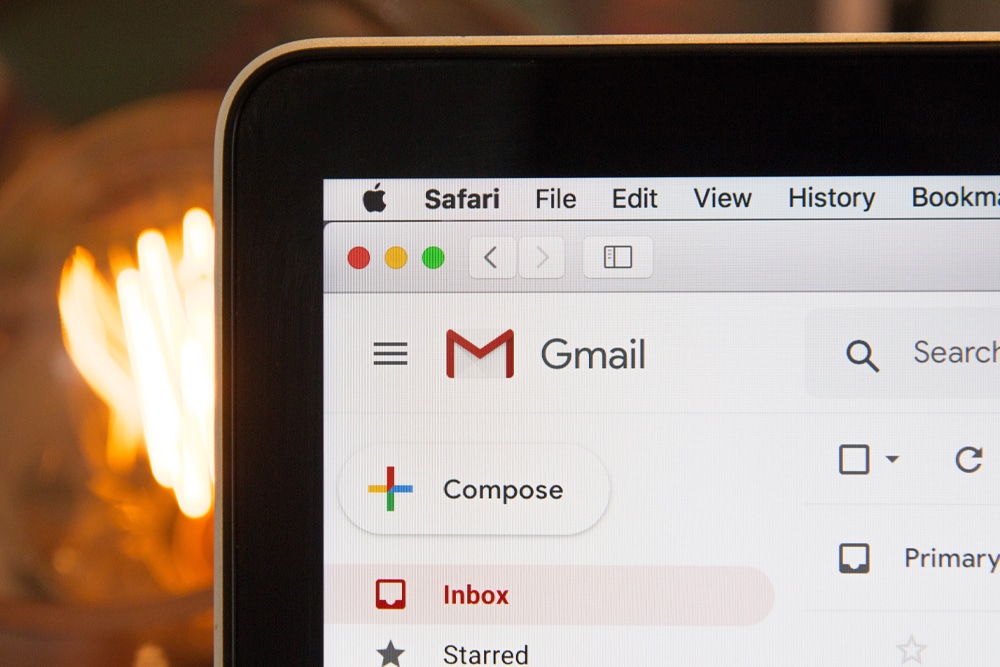Being able to customise your devices is a necessary step in the age of technology, from your wallpaper and screensaver to even your mouse cursor! So why not customise your Gmail Inbox as well?
When the default red and white theme gets too boring, you can brighten it up with colours or photography. Changing your Gmail Inbox theme is easier than you might think. If you’re looking to spruce up your Inbox look then read our quick and easy guide below on how to change the theme of your Gmail Inbox.
STEP 1
First things first. You will need to open your internet browser and go to your Gmail account. Remember to log in to your account as well.
STEP 2
Once you have access to your Gmail account, locate the Settings gear icon in the top right corner of your inbox and click on it.
STEP 3
A menu will drop down and select ‘Theme’ from the options displayed.
STEP 4
A window will pop-up that allows you to Pick Your Theme. You can choose between a variety of preset photos, background colours or even drawings that you can set as your new Inbox theme.
Some of these themes allow for further customisation as well, such as setting the text background colour, adding a vignette or adding a slight blur. To access these options, click on your preferred theme.
The icons for the customisation options should be displayed in the bottom right of the pop-up window to show the theme is customisable. Click on each icon and customise the theme to your liking.
If you would like to customise the theme with your own images, you will need to first upload your images to Google Photos to access them. Once you have uploaded your photos, click on the ‘My Photos’ button that is displayed in the bottom left corner of the pop-up window. Then choose your desired photo and click ‘Select’ and customise your theme.
STEP 5
Once you have chosen your theme and customised it, click the blue ‘Save’ button located in the bottom right corner of the pop-up window and you’re done!
Source: Digital Trends