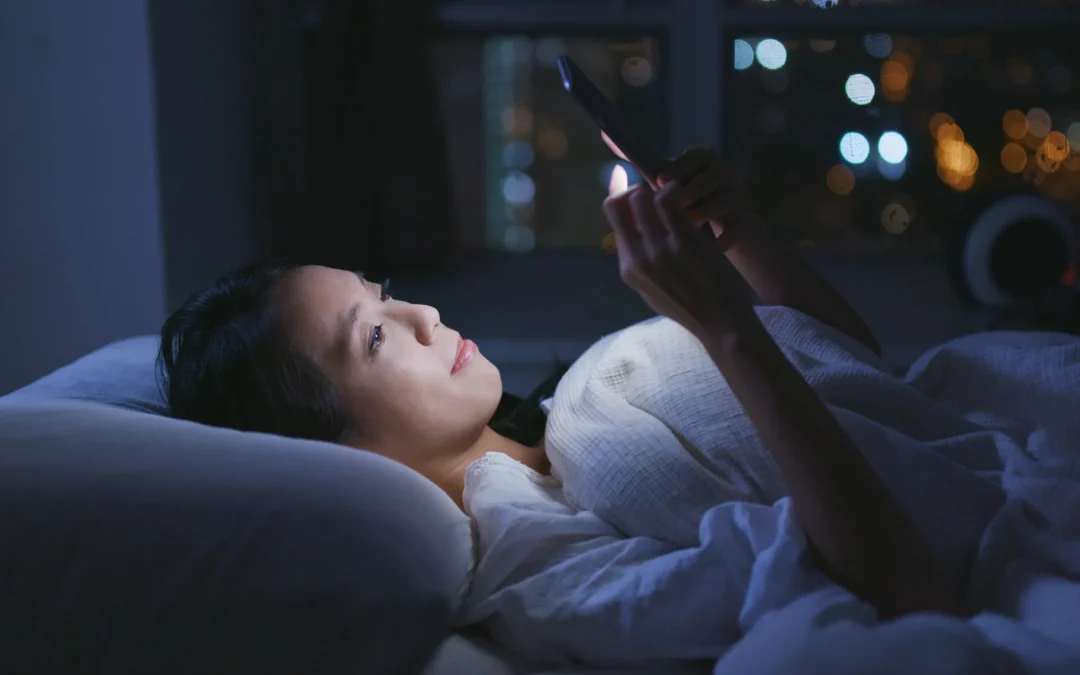Helpful when you want to wind down at night and stay on schedule in the morning, Bedtime mode can help you live a more balanced life. Sounds inviting right? Bedtime mode is literally designed to help you be on your phone less. You’ll even get reminders when it’s time to wind down and put your phone away. So how do you get started?
Here’s How To Set Up Bedtime Mode
These setup steps may differ depending on your device, but the overall process should be similar.
- Go to Settings > Digital Wellbeing & parental controls > Bedtime mode
- Toggle Do Not Disturb for Bedtime mode on or off (it’s usually on by default), and then tap next
- Choose whether to enable Bedtime mode automatically on a schedule or within certain hours when you plug in your phone to charge
- To set up a schedule, tap the start and end times to adjust each, and tap the days of the week to enable it only on certain days
- If you want to have Bedtime mode start when you plug in your phone at night, select the Turn on while charging option. You can set a specific time range to start the mode when you charge. For example, between 9PM and 7AM so it doesn’t turn on when you charge your phone during the day
- Tap Done, then select Allow or Don’t allow on the next screen to enable or disable additional sleep detection features
And you’ve successfully enabled Bedtime mode! Now there are a few ways you can customise it.
Customise Bedtime Mode
To change your bedtime schedule, tap Bedtime routine. There is also a Customise menu where you can choose to play around with the following display settings:
- Grayscale (screen changes to black and white during Bedtime mode)
- Keep the screen dark (turns off the always-on display, if enabled)
- Dim the wallpaper
- Dark theme (switches to black background during Bedtime mode)
- You can also choose to have Bedtime mode turn off with your next alarm, even if it’s before the mode is scheduled to end
Wait, what happens when you’re not quite ready to wind down? On your notification shade, you will see options to pause for 30 minutes or turn it off completely. Great! Now you’re all set to stop doom-scrolling until the early hours of the morning and get some much-needed zzz’s.
Source: The Verge