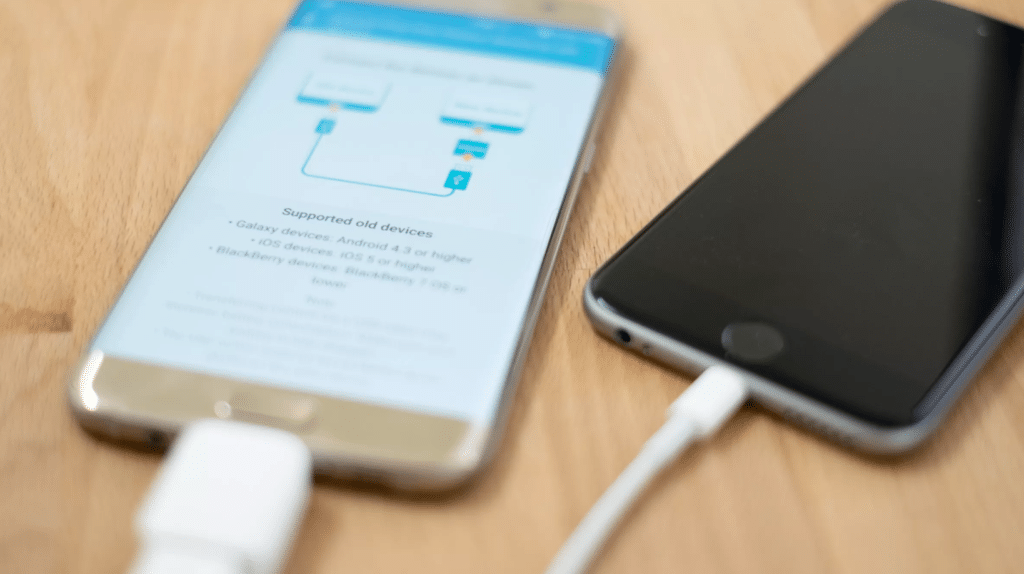We’ve all been there… You’ve just updated your Samsung smartphone model and are dreading the nightmare of transferring all your data to the new device. Samsung Smart Switch app makes the move a walk in the park! While a lot of your content is stored in Google’s cloud services, Smart Switch makes it easy to transfer data such as app content and game saves, and allows the data to be stored on your computer should anything happen to your device.
To get started, download the app to your PC from the Samsung Smart Switch support website. Once the app has been successfully installed and launched, connect your phone to your PC with a USB cable and ensure that you have allowed USB transfers. On your phone, swipe down and tap “Other USB options” to select “Transfer files.” Next, on the Smart Switch app, click “Backup.” Once you’ve allowed access permissions on your phone, the app will begin backing up files from your device and will give you the option to also backup files on your micro SD card if present.
The Smart Switch Mobile app can also be downloaded directly onto your Samsung smartphone to allow data transfer between Samsung devices. This is a great option for moving data from an old device to a new one, but it’s still recommended to backup your data on your PC in the event of data loss or damage.
Other great uses for Smart Switch include installing software updates, restoring data to your device from a previous backup, enabling and formatting email syncing with Microsoft Outlook, as well as moving content such as messages, photos and contacts from an iOS device to a new Samsung smartphone.
While Google’s cloud services have their place, it’s important to keep your device’s data backed up thoroughly and regularly. Smart Switch is a user-friendly and simple way to do this, and reduces worries about the loss of data should your device be damaged or lost. We definitely recommend giving it a try!
Sources: https://www.samsung.com/za/support/smart-switch/
https://www.androidcentral.com/how-use-samsung-smart-switch