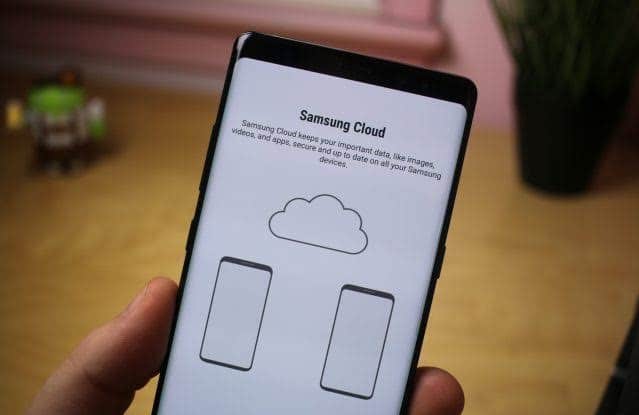It’s important to back up your Samsung smartphone data to Samsung Cloud so that you don’t lose any important content that you have saved over the years. As daunting or tedious as you may think it is to back up your Samsung, it’s actually quite simple.
There are two ways to back up your Samsung smartphone data to Samsung Cloud. The first being a manual backup. To do this, go into Settings > Accounts & Backup > Samsung Cloud. Once you have been taken to the next screen, scroll down until you see “Back up this phone” and tap it. The next screen lets you select what you want to backup and what you don’t want to back up. You can also tap “Select all” to back up everything. Once you have selected what you want, tap back up and the backup process will begin. Tap Done when it is finished, and you are good to go.
The second way to back up to Samsung Cloud is through an automatic backup process. Just like in the manual backup, go to Settings > Accounts & Backup > Samsung Cloud. In the next screen go to More Options > Settings > Sync & auto backup settings > Auto back up. You will then be able to select what you would like to be backed up to the cloud and it will automatically back up when you are connected to Wi-Fi.
If you want to make sure that your Samsung smartphone data is always backed up to the Samsung Cloud, just follow these steps and you can’t go wrong. Be sure that your Cloud Storage isn’t full though, otherwise, your data won’t have anywhere to go when it tries to back up.
—–