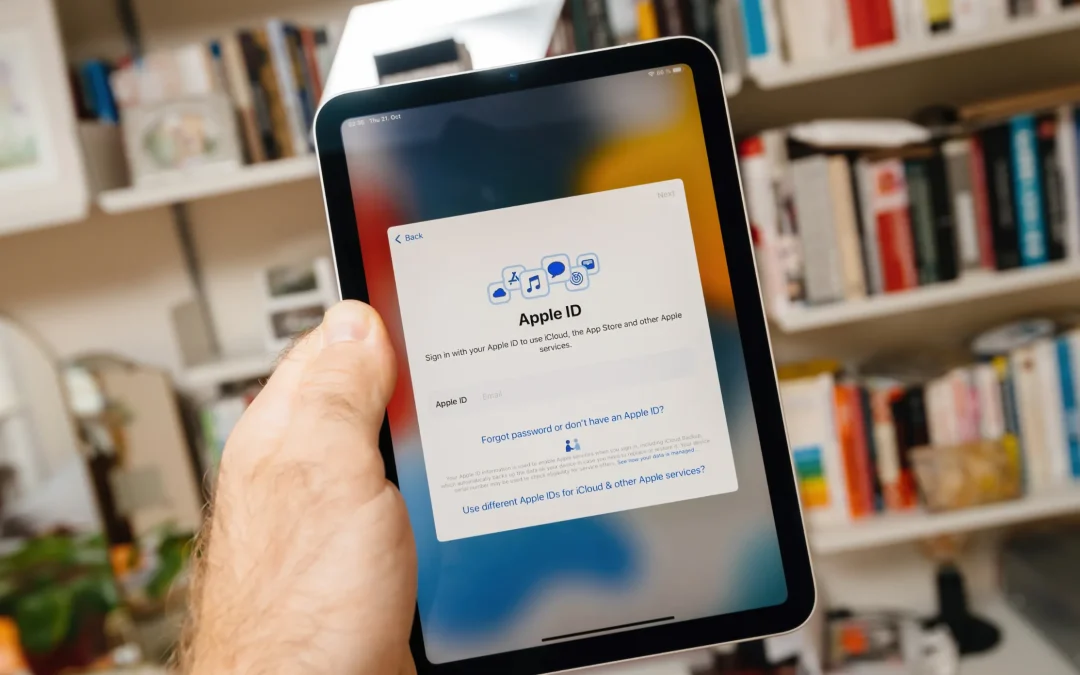If you’re an Apple user, you know your Apple ID password is crucial for using your device. It’s used for a number of important things such as locating a lost device and accessing your App Store purchases and iCloud content. So, if you find yourself locked out of your Apple account, it could prove to be a problem. However, there’s no need to panic! Here are a few ways you can reset your password.
Reset Your Apple ID Password From Your iPhone, iPad, or Mac
If you use other Apple devices and are already logged in with your Apple ID, you’re in luck! The process to reset your password is relatively easy.
On an iPhone or iPad device:
- Go to Settings, and tap on the button with your name and profile picture.
- Go to Password & Security > Change Password.
- Now you will need to enter your device passcode, then you will be able to enter a new password for your Apple ID. However, this option is only available if you have a passcode on your device.
On a Mac:
The process is similar on a Mac.
- Go to System Preferences > Apple ID > Password & Security.
- Click Change Password and enter your computer’s password.
Reset Your Password with Another Apple Device
If you aren’t logged in on another device, try to find a friend or family member with an iPhone or iPad. You will be able to use the Apple Support App to reset your password.
- Go to the App Store and download the Apple Support App.
- Once you open the app, you should see a screen displaying details about the Apple device you’re using. (If you’re on the homepage with a list of devices instead, just select the device from the list.) Tap the Passwords and Security button.
- Go to Reset Apple ID password > Get Started and select A different Apple ID.
- Tap Continue and enter your Apple ID
Next will depend on how your Apple account is configured and which devices you have connected to it. For example, Apple may send a text to your phone number with a code and then ask you to enter a passcode that you used on one of your Apple devices. If you’re able to complete those steps, you’ll be prompted to enter a new password. If you can’t, the app will direct you to the account recovery system, which we’ll cover below.
If You Don’t Have Access to an Apple Device
If you don’t have access to another Apple device, you’ll have to go through the account recovery process. This isn’t the most ideal way and could take several days or longer.
Start by either going through the Apple Support App or on the web using the following instructions.
- Go to iforgot.apple.com and enter your Apple ID. It may also ask you to confirm your phone number.
- You’ll be shown a variety of options, all of which require having access to a logged-in device or an iPhone or iPad.
- If the above doesn’t work for you, click Can’t use any of these options? From there, you’ll be able to start the account recovery process.
- You may have to provide a verification number sent to you via text or email. (If you only have access to the latter, you’ll also likely be asked to enter a phone number in case Apple tries to contact you.) After you do so, the wait will begin.
- After the wait period is over, you’ll receive a text or phone call with instructions on how to recover your account.
There we go! We hope this helps you get out of a sticky situation.
Source: The Verge