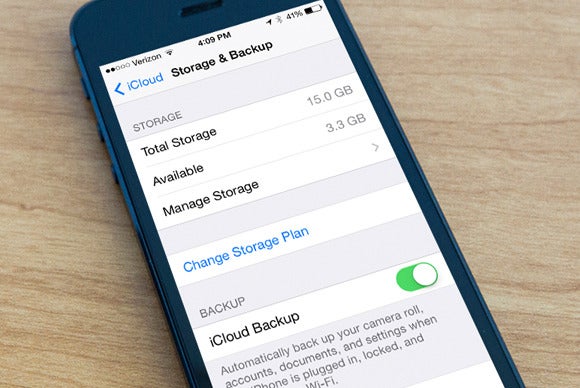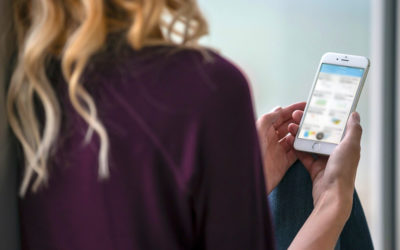It is best practice to back up your device regularly, and especially before you bring it in, as it allows you to safeguard all of your personal data. Although unlikely, it is still possible that information on your device may be lost during certain repair procedures.
Self-started backups are quite simple. Let us show you how you can do backups to iCloud, to iTunes and to your external drive.
Backup your device to iCloud:
1. Connect the iPhone to a power source
2. Ensure that you are connected to a Wi-Fi network
3. Open Settings
4. Go to iCloud’s Storage and Backup
5. Tap the ‘Back Up Now’ button
iCloud backups are dependent on the speed of your internet connection and are limited to a base storage of 5GB. If you do not have network access, if your internet connection is slow or if you have limited space left, then we would advise that you back up to iTunes instead.
Backup your device to iTunes:
1. Plug your iOS device into your Mac or PC
1. Launch iTunes
2. Click on the device tab
3. Select your iPhone from the list of devices
4. Tap the ‘Back Up Now’ button
While backing up your iPhone, iPad or iPod to your Mac pr PC is an option, it can noticeably reduce your disk space. A great alternative is backing up your files to an external disk.
Backup your device to an external drive:
1. Quit iTunes
2. Open a Finder window
3. Select Go > Go to Folder
4. Type “/Library/Application Support/MobileSync/Backup”
5. Locate the folders inside of the Backup directory and move these to your external drive
6. Delete the originals once the files have been copied
7. Open iTunes again
You will most likely want to restore your iOS device once we have repaired it. To do this, you’ll need to move the backed up files back to your main start up disk so that iTunes can locate them.
To move the files from your external drive to your iOS device:
1. Quit iTunes
2. Open a Finder window
3. Select Go > Go to Folder
4. Type “/Library/Application Support/MobileSync/Backup”
5. Locate the folders on your external drive that were previously removed from the Backup directory and move them back
6. Open iTunes to begin the restore process
Now iTunes should be able to make the files available during the restore process.
Once you have completed the backing up process you can book in your device here.
Sources:
Tech Radar, OSXDaily