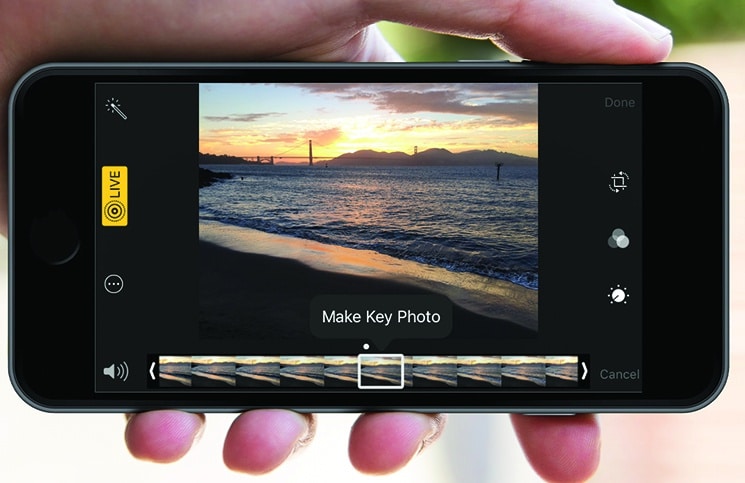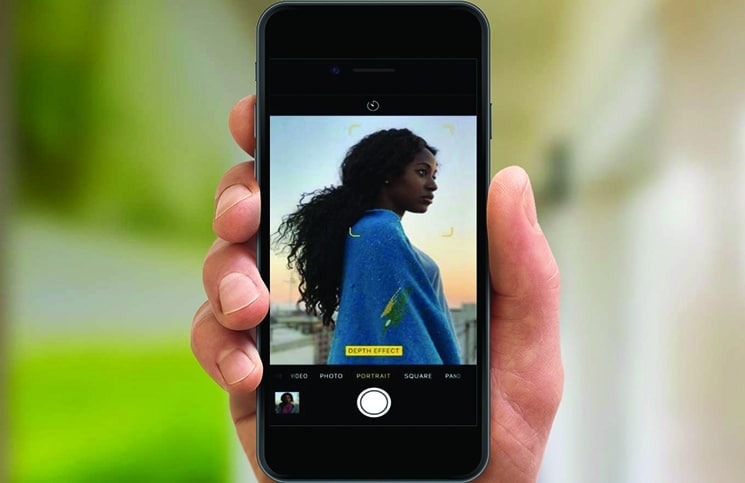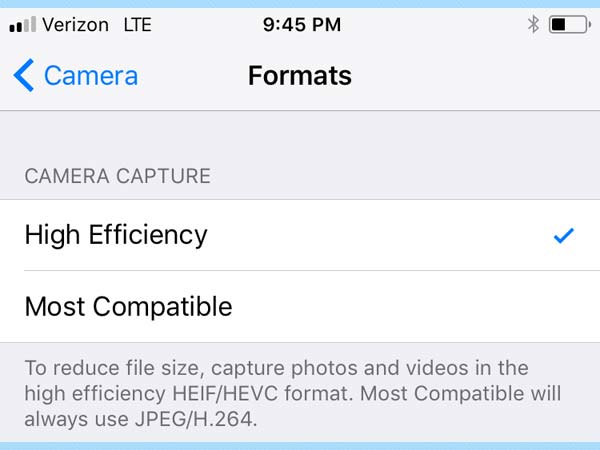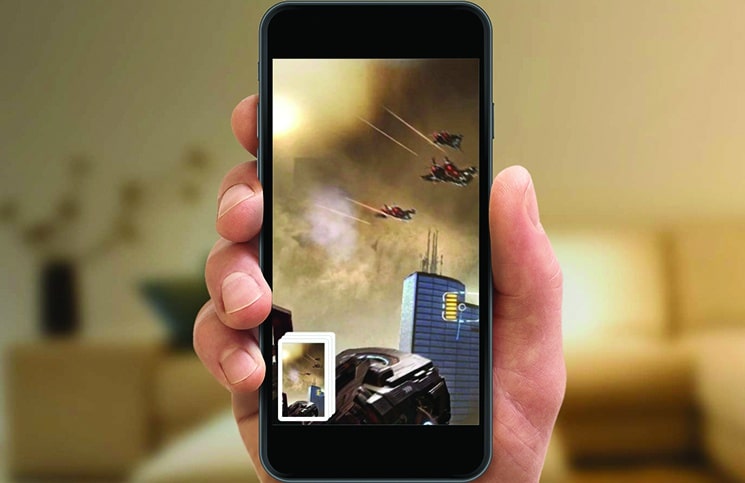So, you’ve downloaded iOS 11! YAY! If you haven’t, make sure to do it ASAP to avoid missing out on all the cool new tricks that come with the software update. There are also new features for your beloved photos. We’ll show you some of the best ones to get started.
Liven up with Live Photos
A new edition of iOS 11 is the updated Live Photos experience. This feature includes new effects, adjusting the key photo, and trimming Live Photos.
Firstly, the easiest way to find Live Photos in your library is to go to the Live Photos album in Photos. Simply tap on one of those photos to view it. As in the previous versions of iOS 11, you’re able to long-press on the photo to play the video clip that was captured with it.
Did you ever miss a moment when snapping a photo? It often happens that the exact moment you wanted to capture happened just before the lens went off. Now, you can use Live Photos to travel back in time! All you have to do is tap the edit button and you’ll see a new scrubber at the bottom of the screens. You can set the in and out point of the animation, and even cut it short if you want. But the really brilliant trick is that you can set a new keyframe. Pick a still frame from before you took the photo for if you missed that perfect expression in a photo that can’t be repeated.
Filter Time
We’re all used to the iPhone’s camera app filters in the previous software versions, but you get even more with iOS 11. If you’d rather not wait until you’re editing to see what effect the filter will have on your picture, just tap the three circle icon in the top right, and you can view what you’re chosen filter would look like without directly editing the picture.
Portrait Mode
Photographers went straight for the iPhone 7 Plus because of its advanced shooting proficiency and unique Portrait mode according to Tom’s Guide. Luckily now, iOS 11 adds incredible new capabilities, which doesn’t mean you have to be a pro photographer or even have any experience. Portrait Mode in the iPhone 7 Plus, iPhone 8 Plus and iPhone X uses the cameras two lenses to record depth data and a DSLR-like wide aperture effect. As stated by Tom’s Guide, iOS 11 now features optical image stabilization (OIS) as well as HDR shooting, True Tone flash and the bokeh effect.
New Image and Video Formats
According to Popular Science in iOS 11 Apple has switched over to a high-efficiency photo format. HEIF is exactly the same quality as normal images, maybe even better, in much smaller files along with some upgrades. Apart from the space saving, HEIF also has other benefits, most of which involves its flexibility. HEIF can store multiple images (and even audio) in a single file, which is useful when saving things like photo bursts.
New Screenshot Interface
You would have noticed that when you took a screenshot after updating to iOS 11, there was a significant difference. The process hasn’t changed. You still press the power and home button down at the same time, which is followed by a screen flash. But now, you’ll see a thumbnail of the screenshot in the lower left corner of the screen according to CNET. If you take another screenshot, another thumbnail is stacked on top of the previous screenshot, and so on.
If you tap a screenshot thumbnail, you’ll open a dedicated screenshot editor with tools that let you crop, draw, write add a signature or highlight areas of the screenshot. Once you’re done editing, you can share it directly with the tool. Finally, you’re asked if you want to delete the screenshot(s) or save to the Photos app.
Screen Recording
The very cool hidden iOS 11 function is a video creation feature, even though you don’t operate it directly from the Camera app. All you need to do is add the Screen Recording widget to Control Center and there you go! Easy access to screen recording whenever you want. Screen recording can come in handy for long-distance troubleshooting. Now, you can show friends and family exactly which setting to tap, even share gaming tips and more with your mates.
Now that you’re more enlightened about the awesome new Camera and Photo tips of iOS 11 you can go ahead and explore to your heart’s content. Stay tuned for more Tips & Tricks from our Knowledge Base.
Sources:
Image Sources: