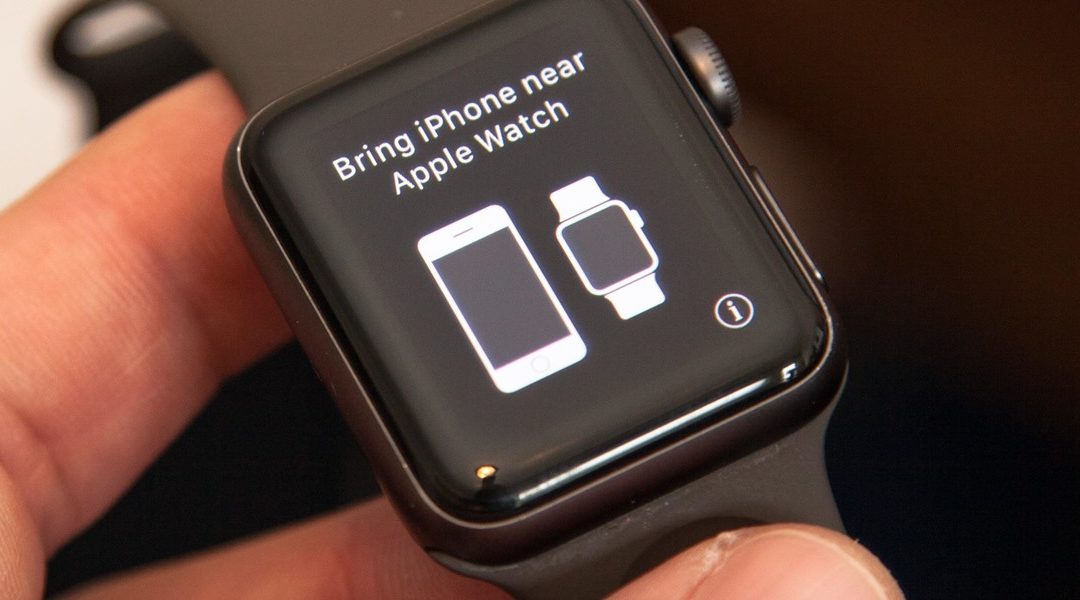So you finally got your hands on an Apple Watch… But what’s the next step? We’re here to help talk you through the process of pairing your new wrist-adorning sidekick with your current iPhone, what to do if you get a new iPhone, as well as troubleshoot what could be preventing the two Apple devices from pairing.
Basic Pairing Instructions
First, ensure the watch and strap are comfortably in place on your wrist. Press and hold the button on the side of the watch to turn it on. Bring your iPhone in close proximity with the Watch so that the pairing screen appears, then tap Continue. If the screen does not appear, navigate to the Apple Watch app, and select Pair New Watch. You will be prompted to move your iPhone so that the Watch appears in the viewfinder, after which the devices will be paired. You can then follow the onscreen instructions to complete the setup.
Pairing With a New iPhone
You will need both your old and new iPhones with you to transfer your Apple Watch data to the new device. Begin by updating your old iPhone and Apple Watch, which may take several minutes. Next, make sure that your Health data is backed up, either on iCloud or on another device. Also ensure that all the data on the old iPhone is backed up, as this is where your Apple Watch data is stored. When setting up your new iPhone, restore your data from your most recent update. When asked if you want to use your Apple Watch, select Continue, or open the Apple Watch app to pair manually as above.
Troubleshooting Pairing Issues
If the two devices aren’t pairing, there could be a few possible reasons, many of which you should be able to fix yourself. First, in order to pair, your iPhone and Apple Watch need to be on the same cellular carrier. You can check your Apple Watch connection status in the top left of the face. Ensure that your iPhone is within the Apple Watch’s connection range and that both WiFi and Bluetooth are activated. You can also try restarting both devices, or unpair and repair. To unpair, open the Apple Watch app on your iPhone and select My Watch at the top of the screen. Select the information icon next to the device, then select Unpair Apple Watch.
As you can tell, pairing your Apple Watch with your iPhone is quite simple and very fast. Should you still be encountering any issues with the pairing process, be sure to pop down to your nearest TRRC store and one of our technicians will be happy to help!
Sources: https://support.apple.com/en-za/guide/watch/apdde4d6f98e/watchos
https://support.apple.com/en-za/HT205189
https://support.apple.com/en-za/HT205025