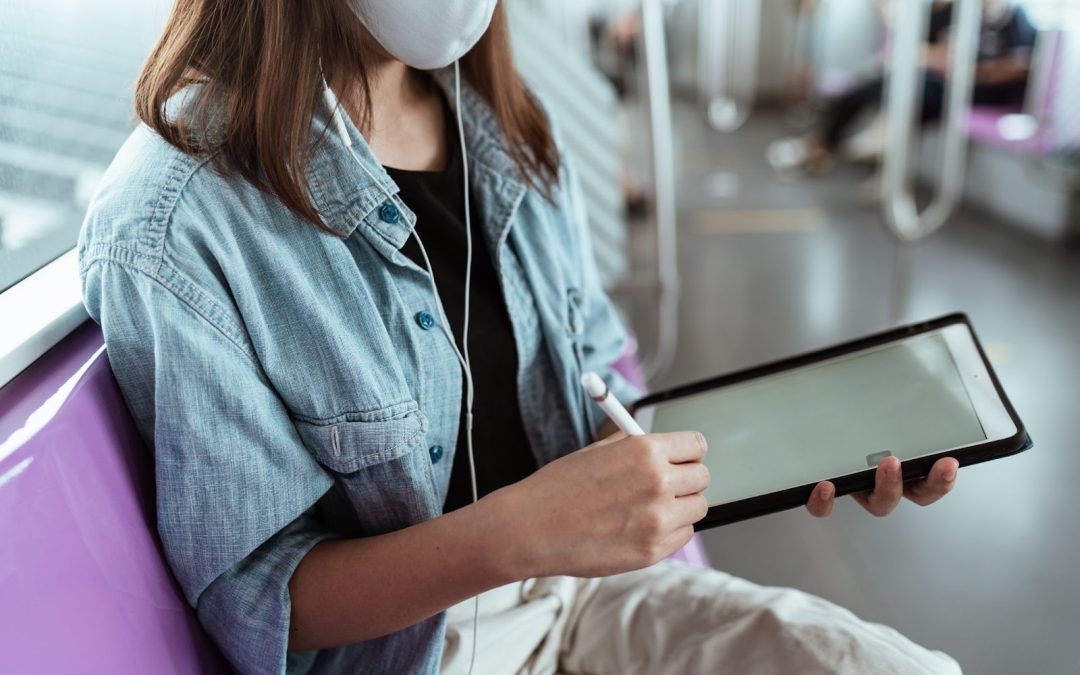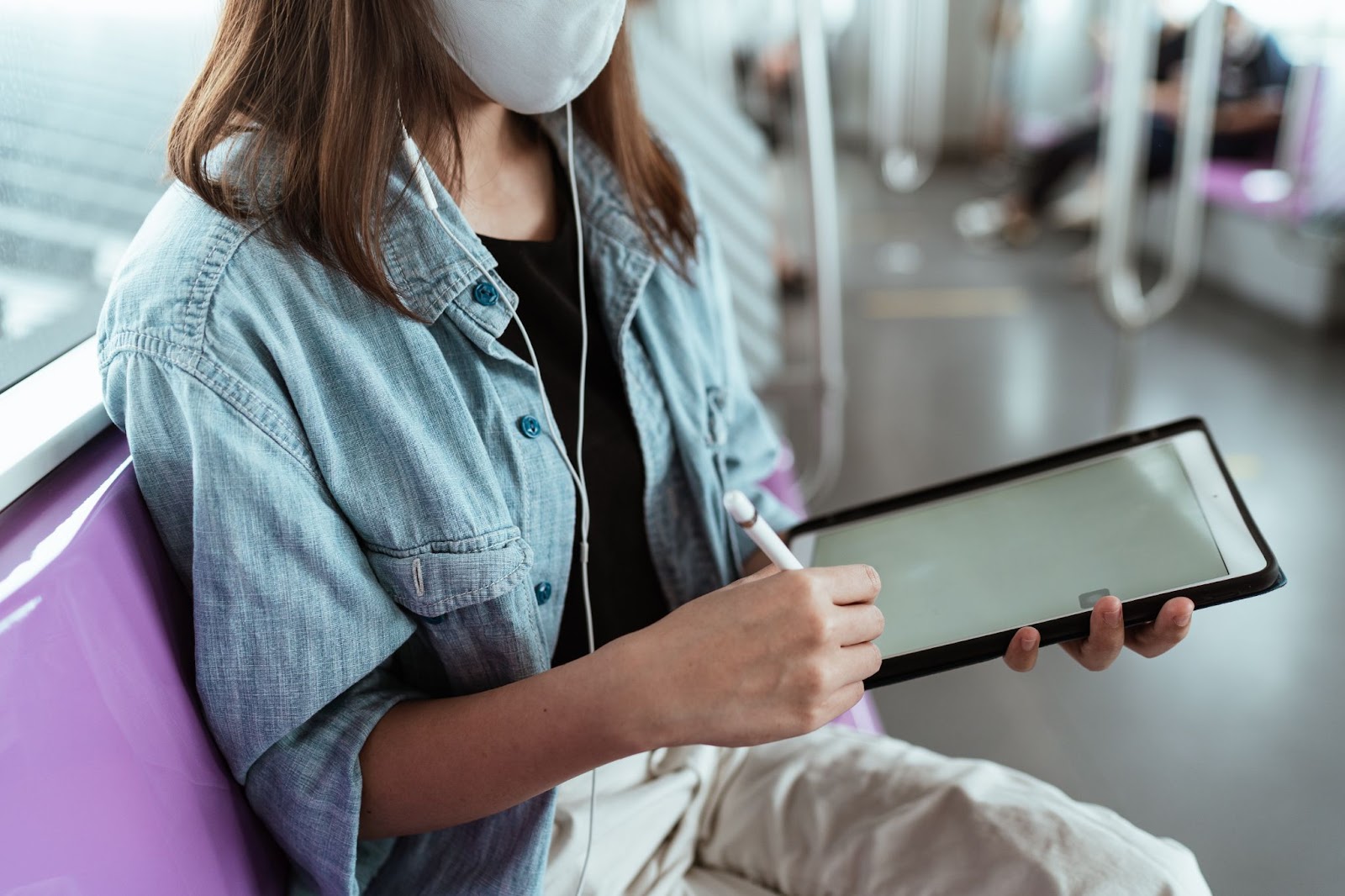
These days, digital documents have made hard copies a thing of the past! It’s imperative that you have your signature and initials ready in your PDF reader to just slap onto whichever PDF needs your signature. A lot of the time, we’re away from a computer when we need to sign something, so here’s a step by step guide on how to take your signature from plain text to actual signature.
iPhone has its own PDF reader, and with Markup you can easily create multiple signatures.
Follow these easy steps to make your signature:
- Tap your PDF to open it up in Markup
- Hit the plus icon at the bottom right corner
- Select ‘Signature’
- Select ‘New Signature’ or the plus icon in the top left corner
- You can label your signature as you see fit (As your full name, initials, etc)
- Use your finger or Apple Pencil to create a signature
- If it isn’t to your liking, you can hit ‘clear’ and try again
- Select ‘Done’ in the top right corner
- To add your signature, tap the ‘Signature’ button, and it will be dropped into your PDF as a resizable and moveable block.
Now your personal signature will be ready for you whenever you need to sign something on the go! You’re welcome.
Source: The Verge