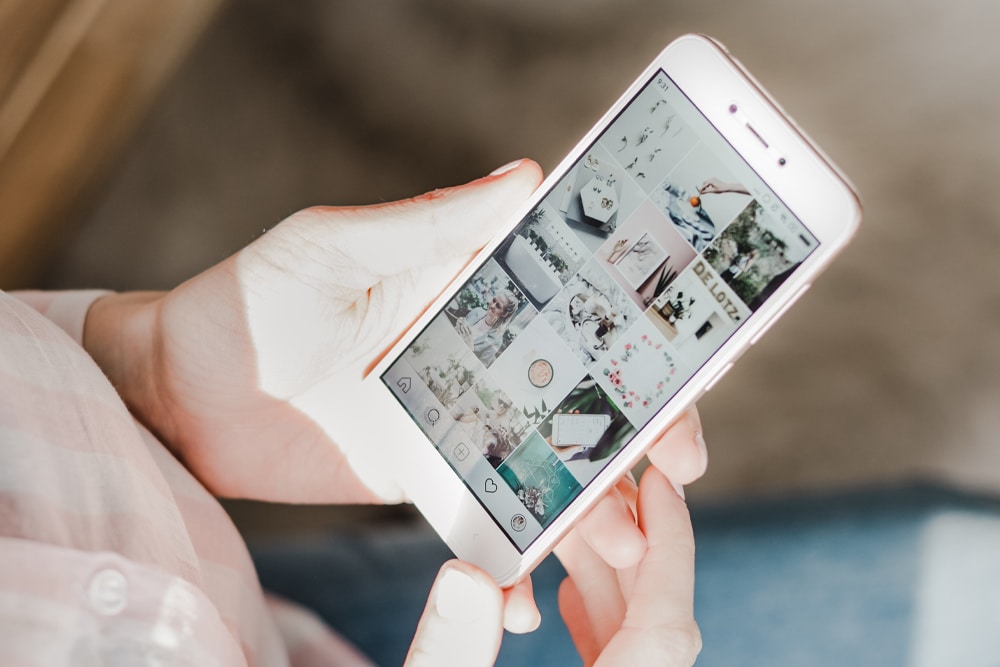Knowing how to download and save photos and posts from Instagram is a really useful skill to learn. Whether it be from your own profile or other users content, below is a guide to how to save Instagram photos.
How To Save Instagram Photos You’ve Created To Your Phone
Firstly open the Instagram App and go to your profile by tapping the outlined person icon at the bottom right of the screen. Tap on the three horizontal lines at the top right of your profile for a menu to pop up. From the menu selection tap on ‘Settings’ and then on the ‘Account’ option. Locate the ‘ Original Photos’ (IOS Devices) or ‘Original Posts’(Android Devices) and tap on that option. Once you’ve enabled this, every photo you post will automatically be saved to your phone’s photo library.
How To Save Other Users’ Instagram Photos
When you save a post from someone, whether they follow you or not, they will not be able to tell that you’ve saved it. If you would like to save a post, simply tap the bookmark icon that appears underneath the image. This will add the selected post to your “Saved” folder. However, if you would prefer to save the post in a certain collection, tap and hold the bookmark icon.
How To Download Instagram Photos Using Your Desktop Browser
Instagram has strict copyright laws and therefore doesn’t let you download other users’ photos via your desktop or on a smartphone. However, there is a sneaky workaround to this.
To download an image from Instagram you’ll first need to open the image in a new desktop browser tab. Now right click your mouse on the image and select “View page source.” This will bring the posts source code up in a separate tab. Use your browser’s “Find” tool (Ctrl+F/Cmd+F), and type in .jpg. Look for the first .jpg link highlighted.
Copy only the URL that appears between the two quotation marks. Paste this URL into a new tab. Now you can right-click on the image and choose ‘Save As’ to download it to your computer as you normally would.
Source: Mashable