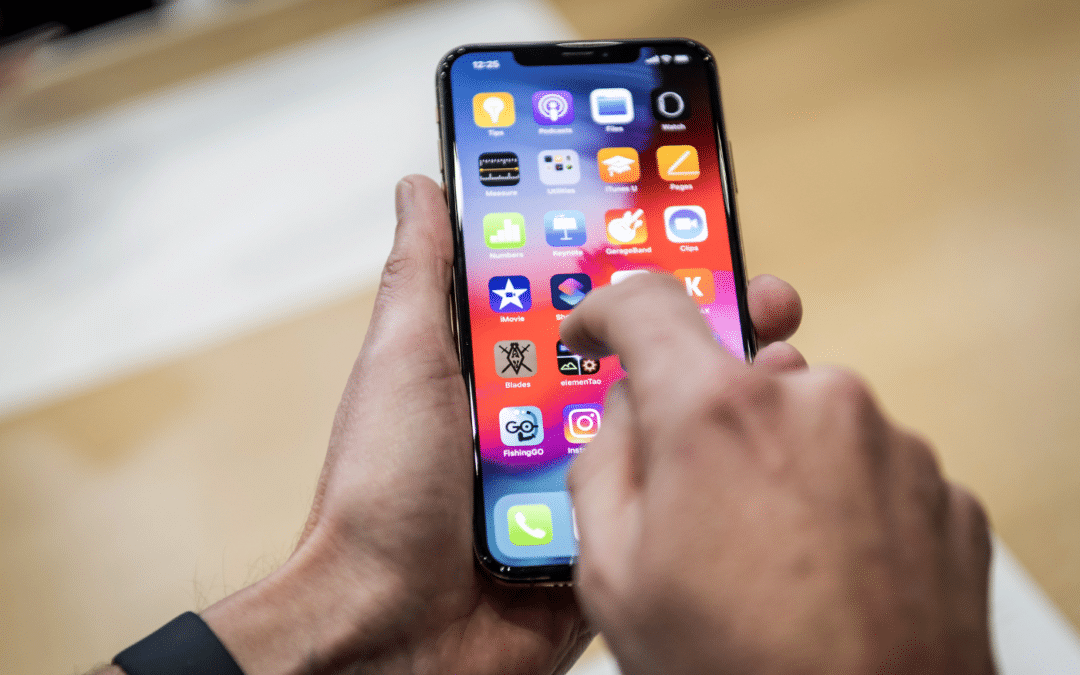There are a bunch of cool tricks that Apple has installed into their iPhone software to make sure that your life can be easier and hassle-free. As tech-savvy as you may think you are, you may not know all of these, and some of them could help you out with your day-to-day tasks.
1. Shake the iPhone to undo typing
A lot of people already know this one, but it’s too awesome not to include. If you’re typing a long message in the heat of the moment before coming to your senses and decide that you’re not going to send it, there is an easy way to remove all that text. Rather than holding down backspace forever or trying to select all of the text, just shake your phone a little. When you do this, a prompt will pop up asking you if you want to undo the text. Just click “undo” and just like that, your unsent mean text that would’ve been sent is gone forever.
2. Calculator swipe trick to remove a number
Don’t you just hate it when you are 10 sums into a long calculation and you mistakenly press the wrong number? Often you will probably restart the calculation or just ask someone else to do it from pure frustration. Although there is no button to delete one number at a time, there is a different way to solve this issue easily. Simply swipe from one side of the number window to the other and the last digit you typed with be removed. Continue doing this till you have reached the part you want to change.
3. 3D click to easily scroll through or select text (tap and hold on space key if it doesn’t have 3D)
Often, when typing on your iPhone, you may decide to go back and change something. Most people try their best to tap as accurately as they can between the letters they want to change but this yields unsuccessful results most of the time, causing you to delete a whole word. By 3D pressing on your keyboard, you can control the cursor more accurately and position it exactly where you want. As a bonus, you can 3D click again while still holding your finger down to start selecting words that you may want to remove. If you don’t have 3D touch, don’t worry, you can still do this by holding down the spacebar and then select something by using another finger to tap the keyboard at the same time.
4. Recharge battery faster by turning on aeroplane mode
This one is so simple, you may even know about it already. It makes sense that turning on aeroplane mode will help your phone charge faster, it basically turns off a lot of power-draining tasks and allows you to get a little bit extra battery before you leave the house.
5. Move multiple icons in one go
If you enjoy redesigning your app layouts quite often, this is probably the best tip for you. Rather than tediously moving one app icon at a time by holding on it and moving it, you can select multiple apps to move together. All you have to do is press down on an app. Once you can move it around, then tap on the other apps you want to move and they will be added to the selection.
6. Tabs
If you are someone who hates deleting internet tabs because you “may come back to them later”, then you need to know this one. When you open your tabs, you can pull them down to reveal a search bar. Use this search bar to sort through and find the tabs you are specifically looking for. Not only can you do that, but if you have a bunch of similar tabs that you don’t want anymore, you can hold the “Cancel” option next to the search bar where you have typed the name and delete all of the related ones.
7. Change how Siri pronounces your name
As if people getting your name pronunciation wrong all the time isn’t enough, just to rub salt in a wound, your own phone can’t pronounce it either. True? Not necessarily. If Siri is pronouncing your name wrong just tell her and she will try to correct it. Once you have told her she is pronouncing it wrong, she will ask you to repeat it and then give you multiple pronunciations for you to listen to and select the correct one.
8. Lower the brightness below 0
A lot of us have seen the meme “brightness 0 is still too bright”. Well, if you relate to the meme, there is a way for your brightness to go below the default of lowest. This will help you from squinting at your screen to block that already low level of light shining into your eyes. To do this, go to Settings > Accessibility > Zoom > Zoom Filter > Low Light. Now, by triple-pressing the lock button, you can switch between normal and dimmed view.
9. Limited warranty
Previously, checking your warranty was quite a tedious task. Apple has now made it much easier to view when your iPhone’s limited warranty will run out. All you have to do is go to Settings > General > About and you will see your warranty under the Serial Number. You can click on your warranty to see more in-depth details about it.
10. Measure things
With the newer iPhones comes the ability to measure. Through the use of the iPhone camera’s depth perception, you can now measure almost anything with the Measure app which comes preinstalled on the iPhone.
Now, even if you considered yourself a tech genius before, maybe you can show other people how to use their iPhone to its full potential – something that most people don’t do. Get out there and get those fingers tapping, 3D clicking and swiping your screen.
Sources:
www.youtube.com/watch?v=Zft4R9-w3PM