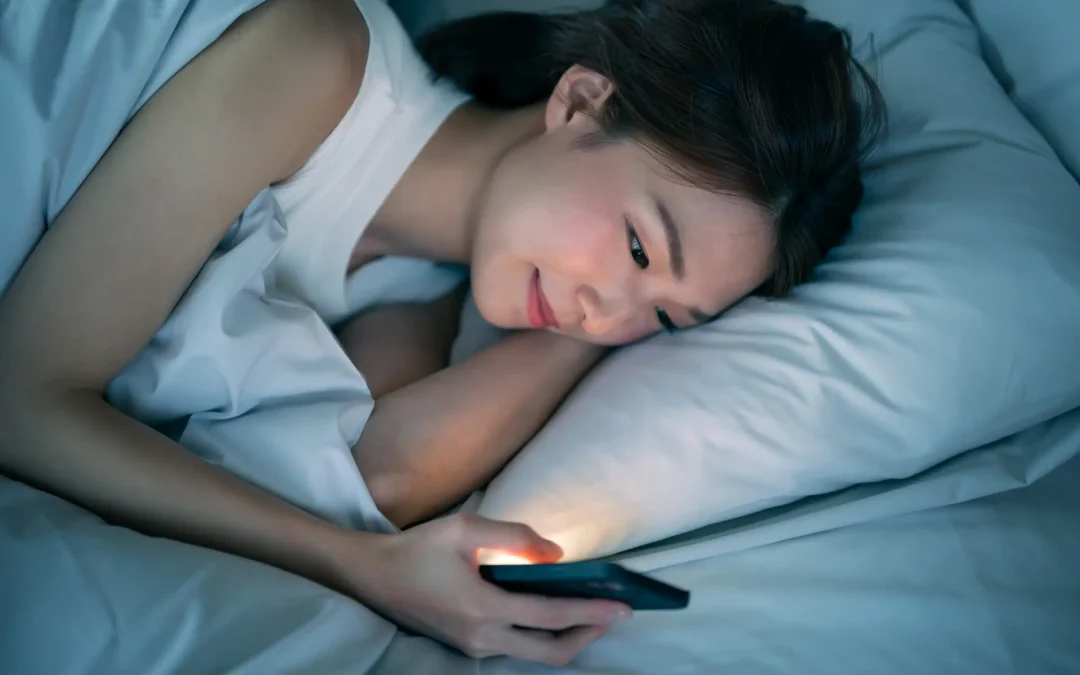Are you tired of being kept up all night by the sounds of a yappy dog or your partner’s snoring? Don’t worry, fellow insomniacs, your trusty iPhone has got your back!
Buried deep within your phone’s settings lies a secret treasure trove of sleep sounds, including soothing rain and comforting white noise. Unfortunately, finding them is a journey worthy of Frodo’s quest to Mordor. You’ll have to navigate through four levels of Accessibility settings just to get there.
But fear not, because we’ve got a shortcut to make your life easier. No more fumbling through the settings just to turn on the sleep sounds. And with no need for third-party apps, you can sleep soundly knowing that annoying ads or internet interruptions won’t disrupt your much-needed rest.
So, let’s all raise a glass (or a pillow) to the sleep sounds buried deep within our iPhones, and to the shortcuts that make them easy to find.
How to Play Sleep Sounds on iPhone
- First, open the Settings app on your iPhone or iPad.
- Scroll down and select “Accessibility.”
- Now go to “Audio/Visual.”
- Finally, we can select “Background Sounds” (that was a hike).
- To turn on the sounds, simply toggle the switch at the top of the screen.
- There are a few things to tweak on this page as well. First, you can tap “Sound” to choose between a few white noise levels, ocean, rain, or stream.
- Next, you can adjust the volume level, choose if you want it to play while other media is playing, and adjust the volume level for that as well.
- Lastly, decide if you want the sounds to stop when the device is locked.
How to Create an iPhone Background Sounds Shortcut
We’ll be utilising the iPhone’s Shortcuts app to create a shortcut that can toggle the Background Sounds on and off directly from the home screen.
- First, open the “Shortcuts” app.
- Next, tap the plus icon in the top right to create a new shortcut.
- Now tap “Add Action.”
- Use the search bar to find “Set Background Sounds.”
- Next, tap “Turn” in the text box and switch it to “Toggle.”
- Now we can rename the shortcut and customise the colour and icon. Tap the drop-down arrow at the top of the screen to do so.
- Lastly, select “Add to Home Screen” from the drop-down menu.
- Tap “Add” on the next screen.
- Now, when you tap the shortcut on the home screen, it will toggle the sleep sounds on or off!
There you have it. Now there’s no reason to not get your 8 hours. Sweet dreams!