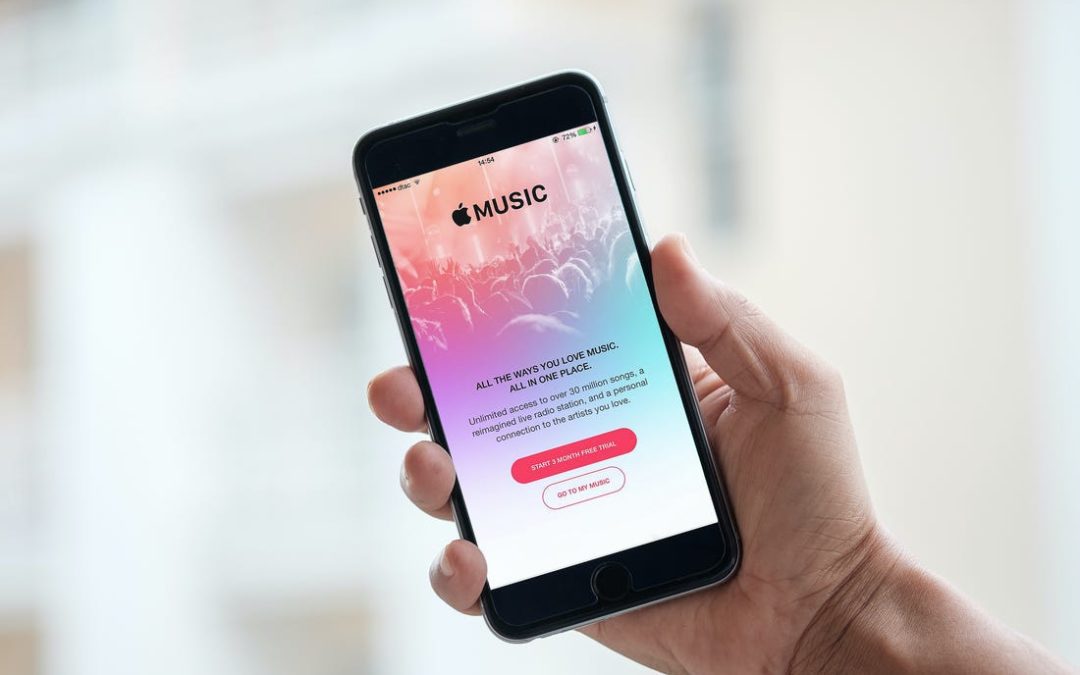Apple offers its own Music app, which allows you to not only search for your favourite songs and artists but creates a library to easily access albums, create playlists and more. While the app allows you to stream music when connected to the internet, either via WiFi or using mobile data, it also allows you to download music and save it to your device so that you can keep those tunes pumping even when offline.
Add Music to Your Apple Music Library
In order to utilise Apple Music, you will need to be a subscriber. To add music to your Library, there are a number of methods. You can touch and hold on a song, playlist, album or video, allowing a menu to pop up. Simply select Add to Library from the menu. You can also tap the plus sign next to individual items when viewing album or playlist contents to add selected items to your library instead of the entire collection. On the Now Playing screen, you can also tap the three dots, then select Add to Library.
Delete Music From Your Library
To delete music that has been added to your Library, tap and hold the items you wish to remove (song, album, playlist or video), then select Delete from Library from the pop-up menu.
Add Music to a Playlist
Touch and hold the album, playlist, song or music video you wish to add, then select Add to a Playlist from the pop-up menu. Choose which playlist to add to, or create a new playlist.
Download Music For Offline Listening
Once an item has been added to your library, tap the icon next to it that looks like a cloud with a downward arrow. Remember to go to Settings, then Music and activate Sync Library to allow music downloads. If you want songs added to your library to automatically download, go to Settings, then Music, and turn Automatic Downloads on.
Downloading music onto your iPhone is very simple, and Apple’s music application allows you to free up space by streaming, as well as enables offline listening by downloading. We suggest you give it a try and explore the enormous online music library that Apple offers!
Source: https://support.apple.com/en-za/guide/iphone/iph0cff2d191/ios